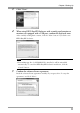Operation Manual
16
Chapter 2 Setting Up
2-3. Connecting
Note
• When using the touch panel monitor, connect to the PC the mouse and keyboard that are
to be used in "Chapter 3 How to Adjust the Monitor" (page 17).
If you intend to use all of EIZO EasyPIX Software's functions, connect the sensor.
1
Connect the USB upstream port of monitor and the USB downstream
port of PC with the EIZO USB Cable (MD-C93) supplied with your
monitor
Note
• If your monitor is not equipped with a USB port, it is not necessary to connect the
USB cable. Use a Windows OS and check if the monitor's DDC/CI communication
is effective. For information on how to configure this, please refer to your
monitor's user manual.
• If the monitor is not equipped with a USB port and if Mac OS X is used, the EIZO
EasyPIX software cannot be used.
MD-C93
To PC
USB Upstream Port
To Monitor
EIZO USB Cable
USB Downstream Port
2
Connect the sensor to the USB downstream port of PC
USB Downstream
Port
Sensor
To PC
Tips
• Before connecting the sensor, it is required to install the EIZO EasyPIX Software
in advance (see "2-2. Installing EasyPIX Software" (page 9)).
• If your OS is Windows, "Found New Hardware Wizard" will appear when you
connect the sensor. Please carry out the driver software installation in accordance
with the displayed instructions.