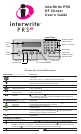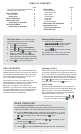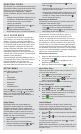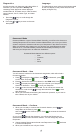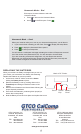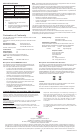User's Guide
3
QUESTION TYPES
The Questions you will be asked during a typical
PRS Session will be projected at the front of the
classroom. Your instructor can choose from
among five types of Questions— Multiple
Choice, True/False, Numeric, Series, and Short
Answer.
• Multiple Choice Questions displays a list of
numbered or lettered Response options.
You will choose one or more of these
options, as instructed.
• True/False Questions use only the and
keys for your Responses.
• Numeric Questions expect numeric
Responses of up to 11 numeric characters
that can include the Decimal Point
and the
Minus Sign
.
• Series Questions require you to put the Response
Choices in some sort of order.
• Short Answer Questions allow a Response of up to
11 alphanumeric characters. If the Short Answer is
a fraction or a date, press the Decimal Point
twice to display the slash (/).
Responding to Questions:
The process for responding to a Question is the same,
regardless of the Question Type:
• Press the key(s) that represent your Response,
press
to send it, watch for the Received
message, then press the key to clear the field
and prepare for the next Question.
SELF PACED MODE
Your instructor has the option of presenting a
PRS Lesson in one of two ways during a PRS
Session. The most commonly used method
involves projecting each Question in the Lesson
for a specific length of time, during which each
student transmits a Response and receives a
receipt confirmation message. After a Question
has been answered, a chart showing the
distribution of Responses and, if the instructor
chooses, the correct Response. The next timed
Question is then displayed.
Self Paced Mode represents a different way of
presenting a PRS Lesson. The Session itself is
timed and students can respond to the
Questions at their own pace and in any order
they want within the time frame of the Self
Responding to Questions
1 When the TST: field appears, enter the Test Number,
if indicated. Press .
2 Use the scroll keys to navigate from one
Response field to another.
3 Enter your Response and press to send it.
Paced Session. The instructor has the option of
distributing hard copies of all the Questions in the
Lesson, or projecting all them at the front of the room.
When you join a Class running a Self Paced Session,
the first thing you will be prompted to do is enter a Test
Number. Then you can begin answering the Questions.
You can scroll through the Response fields and answer
the Questions in any order you choose. The second line
on your LCD screen will display messages regarding the
status of the current Response field.
SETUP MENU
Setup Menu options include:
• New Class Scan
•ID
• Sleep Mode
• AutoOff Mode
• Diagnostics
• Language
• Homework Mode
Press the key to display the Setup Menu.
Note the navigation cues on the Setup
Menu. You can find a description of each
symbol in the Clicker Key Quick Reference on
the first panel.
New Class Scan
Select this Setup Menu option when you want to scan
for a new Class and join it.
1 Press to begin Autoscan for a new Class.
2 Press the Quick Jump number, or wait until
Autoscan has finished. Scroll to the Class you
want to join and press .
You are now ready to participate in a PRS Session.
Enter Student ID
1 Press the key to display the Setup Menu.
2 Scroll to ID: and press .
3 Enter your Student ID. Use the Numeric Keypad to
enter numbers and the Letter Keys to enter alpha
charactersas described on panel 2.
4 Press to save your Student ID and return to the
main Setup Menu.
Sleep Mode
Both Sleep Mode and AutoOff Mode are
designed to extend battery life. Sleep Mode
describes the amount of time, measured in
minutes, your Clicker must be inactive (no keys
pressed) before it goes to sleep to conserve
battery power. Press any key to wake up your
Clicker and return it to full power.
1 Press the key to cycle through the Sleep
Mode options.
2 When your choice for the Sleep Mode
setting is displayed, press the or key
to view the next Setup Menu option.
AutoOff Mode
AutoOff describes the length of time, measured in
minutes, your Clicker will remain powered on. When the
time you have selected elapses, your Clicker will
automatically power down to conserve battery life.
1 Press the key to cycle through the AutoOff Mode
options.
2 Press the or key to view the next Setup Menu
option.
To cycle your Clicker to full power, press , or toggle
the Power Switch off and on.
HINT: Set the AutoOff time to a value greater than your
longest class, so your Clicker won’t power down before
the class is over.