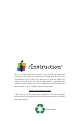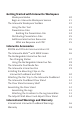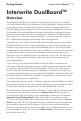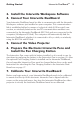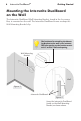User's Manual
2
Interwrite DualBoard
TM
Getting Started
• IfyouaregoingtoconnectyourInterwriteDualBoardusingacable, only
one cable, either Serial or USB, can be used.
• Ifyouaregoingwireless,neithercableshouldbeused.
• IfyourPower Supply shipped with a set of adapters, the instructions for
ttingthecorrectadapterontheplugaredescribedonpage13.
• IfyouareconnectingyourInterwriteDualBoardusingaUSBcable,the
Power Supply is not needed.
• Ifyouareusingaserialconnection,attachingtheRFCOMmoduletothe
board for wireless communication, or connecting the Interactive Pen
Charging Station to the board’s controller, the Power Supply is required.
Installation Overview
This section describes what you will be doing and the order in which you will
be doing it, to facilitate the installation of your Interwrite DualBoard and its
preparation for use.
1. Unpack Your Interwrite DualBoard
Open the shipping box and remove the Accessory Box. Leave the Interwrite
DualBoard in the box until you are ready to mount it.
In the Accessories section of this guide, you will see that a variety of Inter-
write DualBoard accessories are available to help you create the interactive
environment that best suits your requirements. Following is a basic list of the
Interwrite accessories likely to be included with your Interwrite DualBoard:
Interwrite Workspace CD
This Interwrite DualBoard
Getting Started Guide
Power Supply Adapters
Mounting Clips
Wall Mounting Bracket
Power Supply
Cable Guides
Interwrite Pens
Serial Cable
USB Cable
RFCOM and
Workspace RF Hub