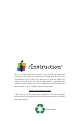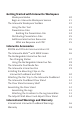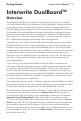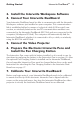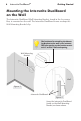User's Manual
1
Getting Started Interwrite DualBoard
TM
Interwrite DualBoard
TM
Overview
The Interwrite DualBoard is central to the Interactive Classroom. Students
can work side-by-side at the DualBoard, solving problems, writing sentences,
or drawing pictures. Imagine the fun you can have creating competitions
that will engage all your students. And, the Interwrite DualBoard can take it;
this durable electronic whiteboard features eInstruction’s patented electro-
magnetic technology. When you combine your Interwrite DualBoard with
Interwrite Pads, or the new Interwrite Mobi™, you have created an interac-
tive, collaborative learning environment that is unsurpassed.
You will see in this Getting Started guide how versatile your Interwrite Dual-
Board installation can be, accommodating every type of presentation envi-
ronment. Every step of the setup and installation process for each possible
configuration is described in these pages. In addition, a variety of accessories
are described. Some of the Interwrite DualBoard accessories, such as an
electronic pen, are required; others are optional. In any case, we will show
how they can be used to uniquely tailor your interactive environment to
your requirements.
Once set up, your Interwrite DualBoard must be able to communicate
with your computer, either by means of a cable connection (serial or USB),
or wirelessly, using the RFCOM and Workspace RF Hub. The eInstruction
Device Manager, installed during the Workspace installation, manages the
communication link between your Interwrite DualBoard, Interwrite Pads and
Interwrite Mobi, controls their operation, and provides a robust set of tools
to achieve the interactive experience.
You will use Workspace tools to calibrate your Interwrite DualBoard. Calibra-
tion ensures that the cursor on the projected image is properly aligned with
the tip of the electronic Interwrite Pen on the whiteboard’s surface.
The Workspace software provides a diversity of tools and operational modes
that enhance the interactive experience. Mouse Mode allows you to use
your Interwrite Pen as a mouse to run applications and access the Internet.
Annotate Over Desktop Mode makes it possible to run videos, movies,
TV shows and Flash applications and annotate them while they run. Lesson
Mode makes the full set of Workspace tools available to create lessons and
presentations and annotate the pages of those lessons and presentations.
When you are presenting a PowerPoint slide show, a Word document, or an
Excel spreadsheet, you can switch into Office Mode and save your annota-
tions in the native file.