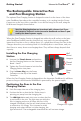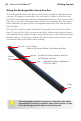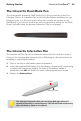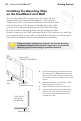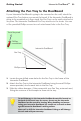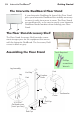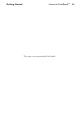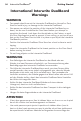User's Manual
27
Getting Started Interwrite DualBoard
TM
Positioning the Pens in the Pen
Charging Station
1 Each Pen snaps into one of the charging slots.
2 Position the Pen so that the Pen Tether Loop is
pointing out, away from the charging slot.
3 The LED Light below each slot turns on when the Pen
is positioned in the slot. The light stays on while the
Pen is charging and turns off when the Pen is fully
charged. Periodically, the Pen will slowly draw current
to maintain a full charge. This is known as trickle
charging and, when the Pen is trickle charging, the
light remains off. The rechargeable Interactive Pen will not over-charge.
Installing the Pen Charging
Station
1 Unscrew the Thumb Screws and position
the Pen Charging Station on the Interwrite
Board frame.
2 Tighten the Thumb Screws to lock the Pen
Charging Station into place.
3 Plug the Power Plug into the Power
Connector on the top of the board’s
Controller.
When the Pen Charging Station is plugged into the Interwrite DualBoard, it will have
power as long as the Interwrite DualBoard is powered by the power supply.
The optional Pen Charging Station is designed to attach to the frame of the Inter-
write DualBoard just above the controller housing, so it can plug into the Power
Connector on the top of the controller. It can also be hung on the wall, using the
Wall Mount Hangers shown below.
The Rechargeable Interactive Pen
and Pen Charging Station
When the Pen Charging Station is plugged into either the wall socket or the Inter-
write DualBoard (which must be powered on), snap each of your rechargeable
Interactive Pens into a slot to charge them. It’s a good idea to keep the Pens in the
Charger when they are not being used. It’s the ideal place to store them, and you
don’t have to worry about overcharging them. They will not charge beyond their
capacity.
Thumb
Screws
Power
Plug
Wall
Mount
Hangers
Charger LED Lights
Your Pen Charging Station can be ordered with a Power Cord if you
don’t want to connect it to the Interwrite DualBoard and have it pow-
ered by the board’s power supply.