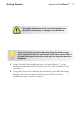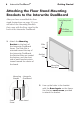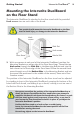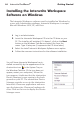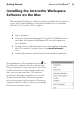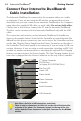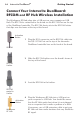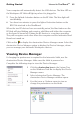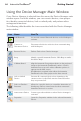User's Manual
10
Interwrite DualBoard
TM
Getting Started
1 Log in as Administrator.
2 Insert the Interwrite Workspace CD into the CD drive on your
PC. The Installer will autoload. If it doesn’t, click on the Start
button on the Windows Task Bar and select Run from the
menu. Type X:\setup.exe (X represents the CD drive letter).
3 Select the Install Interwrite Workspace Software menu option.
4 Follow the onscreen instructions for the software installation.
Installing the Interwrite Workspace
Software on Windows
You will know Interwrite Workspace has in-
stalled successfully by the appearance of the
eInstruction icon in the System Tray on
the Windows Task Bar. (If the icon does not
appear, restart your computer.) When this
icon appears, it indicates that the eInstruction
Device Manager is now running in the back-
ground on your PC. The eInstruction Device
Manager provides access to the eInstruction
Interactive Classroom applications and man-
ages the Interactive Classroom hardware de-
vices. Click on the icon to display the Device
Manager menu.
The Interwrite Workspace software must be installed on Windows by
a user with Administrator privileges. Interwrite Workspace is compat-
ible with Windows 2000, XP, and Vista.