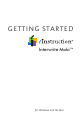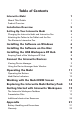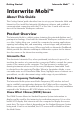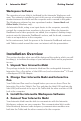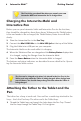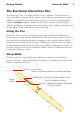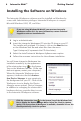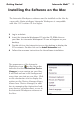User's Manual
2
Interwrite Mobi™ Getting Started
Installation Overview
This section describes what you will be doing and the order in which you will
be doing it, to facilitate the setup of your Interwrite Mobi and its preparation
for use.
1. Unpack Your Interwrite Mobi
The package includes the Interwrite Mobi and the rechargeable Interwrite
Interactive Pen, a Pen tether, a Mini USB cord, and an eInstruction
TM
CD and
a Workspace RF USB Adapter.
2. Charge Your Interwrite Mobi and Interactive
Pen
Your Tablet and Pen must be charged before you can use them. Place the
Interactive Pen in the Tablet’s Pen Tray and plug the Mini USB cord into the
Mini USB Jack located at the top of the Tablet and the other end into a USB
Jack at the computer.
3. Install the Interwrite Workspace Software
4. Connect Your Interwrite Mobi
Your Interwrite Mobi must be able to communicate with the Interwrite
Workspace software on your computer. This communication link is estab-
lished wirelessly between radio frequency communication modules—one
built into the Tablet and the other connected to the computer.
Workspace Software
The operation of your Mobi is facilitated by the Interwrite Workspace soft-
ware. The software is installed as part of the process of establishing commu-
nication between the Mobi and the computer and is covered in this guide.
The Workspace software has two operational modes: Lesson Mode and
Office Mode (Windows only).
An Interwrite Mobi, acting as an input device to the computer, remotely
controls the computer from anywhere in the room. When the Interwrite
DualBoard and a video projector are added, the computer’s desktop image
projects onto the Interwrite DualBoard’s surface, and the board, communi-
cates as an input device to the computer.
In this environment, both the person at the Interwrite DualBoard and users
with Tablets seated around the room can interact with the presentation.