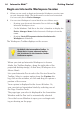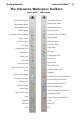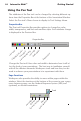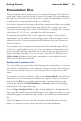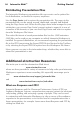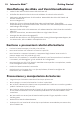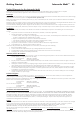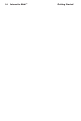User's Manual
19
Getting Started Interwrite Mobi™
Presentation Files
The presentation file is made up of your annotated pages. The Page Cre-
ation and Capture tools are used to create the pages in the presentation
file and the Annotation Tools are used to create the annotations. The pre-
sentation file is automatically saved as a .GWB file.
As soon as Interwrite Workspace goes into Annotation Mode, an untitled
presentation file is created. Unless you give the file a name, it is auto-
matically saved using today’s date as the filename. (Multiple files created
today have 01, 02, 03, etc., appended to the date name.)
An existing presentation file can be opened, its pages can be sorted,
annotations can be added to the existing pages, and new pages can be
added to the file. Your presentation will determine how each presenta-
tion file evolves.
For example, you can prepare a presentation file of blank maps ahead
of time for a geography lesson. Or, you can capture and annotate each
of the monthly earnings spreadsheets as you review the past fiscal year
during a budget meeting. Or, you can run a PowerPoint Slide Show in
Office Mode (Windows only) and annotations can be added to each
slide and saved in the native file.
Building the Presentation File
You can build your presentation file during your presentation, or you can
pre-build it, including the screen captures, images, graphs and text pages
you want to present. However you choose to do it, the process is the
same.
To capture a screen or window, click on the Mouse Mode tool with your
Interactive Pen and arrange the desktop for capture. Select an Annota-
tion Tool, the Pen, for example, indicate your capture preference (by
clicking on either the Partial, Window, or Screen option in the dialog),
and annotate the captured image.
Use the Page Creation Tools to add a blank, gridded, or background im-
age page. By default, Interwrite Workspace is in Autosave mode, so your
annotated pages are automatically saved as you build your presentation
file.
Click the Save tool to save the file using the default filename (current
date), or a name you type on the pop-up Onscreen Keyboard.