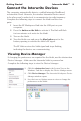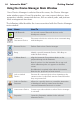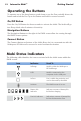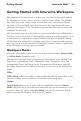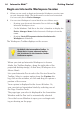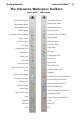User's Manual
12
Interwrite Mobi™ Getting Started
Operating the Buttons
To operate any of the three buttons, push down or use the Pen vertically above the
button and touch the Pen Tip to the button and hold for several seconds.
On/Off Button
Press the On/Off Button for three seconds to activate the Mobi. The Mobi will go
into Sleep Mode after X minutes of inactivity.
Navigation Buttons
The Navigation Buttons to the right of the KWIK screen allow for moving through
the KWIK Screen options.
Connect Button
The Connect button on bottom of the Mobi allows for it to communicate with the
Workspace RF Hub and is recessed to avoid accidental activation.
Mobi Status Indicators
The following table identifies the icons associated with the Mobi status within the
KWIK screen.
Icon Indicates Used To
In Range Mobi is within the Workspace
RF Hub Range
USB Mobi is connected to the
computer via the USB port.
In Prox Pen is within the proximity and
can be detected by the Mobi
In Menu The KWIK screen is in use.
Battery Life
Indicator
Indicates amount of battery life
left before charging.
Pen Life Indicator Indications amount of battery life
left for the Interactive Pen.