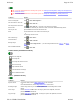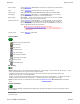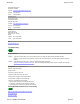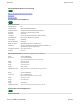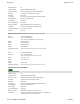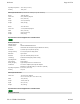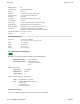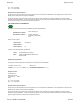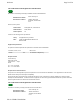User Manual
Welcome Page 42 of 54
file://C:\TEMP\~hhA856.htm 8/12/02
Viewer buttons
File naming
n How InterWrite names files: The default file name is mmddyy.gwb , where mmddyy is today's date (month, day and year). You can
change an InterWrite file's name, but you should retain its gwb extension.
If InterWrite creates more than one file on the same day, files after the first include a two digit sequential number, as in
mmddyyNN.gwb , where NN is the sequential number.
Example: For the first meeting on November 9, 2002, InterWrite saves screens in the file 110902.gwb . For the second meeting on
that day, InterWrite saves screens in file 11090201.gwb . The third meeting goes in 11090202.gwb , and so forth.
n Where InterWrite saves files: The default directory is specified in the Preferences window (Edit > Preferences in the InterWrite
menu).
Contact information
For additional help in installing, configuring and using Meeting Suite and School Suite products, contact GTCO CalComp Technical
Service & Support:
U.S. West Coast
GTCO CalComp Inc.
Paste an image
Click the Paste button or Edit > Paste. A previously cut or copied image is pasted into the
current file.
Zoom
Click the Zoom button (repeated clicking cycles through all zoom levels).
Zoom in or out
View > 25%, View > 33%, View > 50%, View > 66%, View > 75% or View > 100%.
Print image(s)
Click the Print button or File > Print... . In the Print Setup window, you can choose to
print all images, a range of images or the currently selected image.
Export images
File > Export... . Select an export format, enter a name for the new files, then click Save.
(Each image's name will include a sequential number.)
E-mail the current file
Click the Send button or File > Send To... . In the dialog window, choose to send the file
only (recipient must have the InterWrite Viewer or InterWrite Reader) or to send the file
with a reader (any recipient can open and view the file). Click the Mail button to open your
default e-mail program with the image file attached.
Tip: Recipients can download the InterWrite Reader from
www.gtcocalcomp.com/interwriteviewer.htm. This may be necessary if you
cannot send executable files from your system, or if the recipient cannot receive
executable files.
Close the viewer
Click the Exit button or File > Exit.
Open previously saved InterWrite file
Save current file
Print current file
Cut selected image
Copy selected image
Paste image from clipboard
Cycle through zoom settings
E-mail current file
Exit InterWrite Viewer