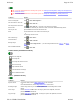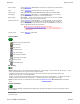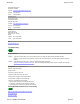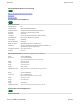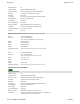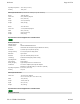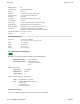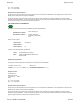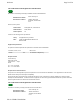User Manual
Welcome Page 41 of 54
file://C:\TEMP\~hhA856.htm 8/12/02
Tip: To start PC Whiteboard Mode in a Meeting Suite system, see Starting from MeetingBoard, Starting from MeetingBoard LX
and Starting from the PC.
Tip: To start PC Whiteboard Mode in a School Suite system, see Starting from SchoolBoard and Starting from the PC.
Toolbar buttons (PC Whiteboard Mode)
How to... (InterWrite Viewer)
To do this... Do this...
Start a new image file
Click or File > New Image File... .
Save annotation to current file
Click or File > Save As... .
Save image under a new name
Click or File > Save As... , then enter a new name for the new file.
Write or draw Remove tip from electronic pen, then write or draw on electronic whiteboard writing surface.
Select a pen color
Open the Pens menu and click the desired color.
Erase Use the small eraser on the back of the electronic pen.
or
Use the large electronic eraser.
Print current image
Click or File > Print... .
Clear annotations
Click or Edit > Clear All.
Manage images
Click or File > Image Viewer... . (See also Using InterWrite Viewer: How to... and Viewer
buttons.)
Exit PC Whiteboard Mode
Click or File > Exit.
Start new image file
Save image file
Save image file under new name
Print current image
Open InterWrite Viewer
Clear annotations from image
Exit PC Whiteboard Mode
To do this... Do this...
Open the Viewer
In Interactive Mode, click the Image Viewer button in the Control Bar.
or
In PC Whiteboard Mode, click the Image Viewer button in the tool bar.
Rearrange images Click an image, then drag to a new location (watch for the bar indicating where it will be
placed).
Cut an image
Click the Cut button or Edit > Cut. The image is placed in the clipboard, and can be
pasted into this file or another file.
Copy an image
Click the Copy button or Edit > Copy. The image is copied to the clipboard, and can be
pasted into this file or another file.