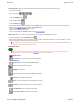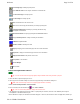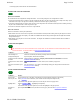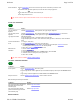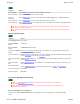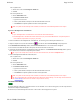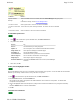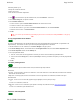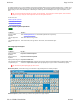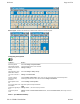User Manual
Welcome Page 39 of 54
file://C:\TEMP\~hhA856.htm 8/12/02
The Virtual Keyboard is an on-screen substitute for the physical keyboard attached to the PC supporting Meeting Suite. It enables you to
do anything in Interactive Mode that you can do from the physical keyboard. The Virtual Keyboard is convenient because you can "type"
while keeping your focus on the MeetingBoard. Additionally, the Virtual Keyboard lets MeetingPad users "type" from anywhere in the
room.
Tip: The Virtual Keyboard works with any program, not just InterWrite. After opening the Virtual Keyboard, switch to another
program and "type" using the Virtual Keyboard to enter text and keyboard shortcuts.
To learn more, see:
n Basic keyboard operations.
n Selecting keyboard layout.
n Configuring the keyboard.
Basic Virtual Keyboard operations
Selecting keyboard layout
Tip: Resize the keyboard by dragging any side or corner.
Enhanced keyboard: provides all the keys you would find on a physical keyboard for a desktop computer.
Standard keyboard: provides fewer keys, similar to the keyboard for a laptop computer.
To do this... Do this...
Open the Virtual
Keyboard
Click Virtual Keyboard button or click Virtual Keyboard icon in system tray.
Type one uppercase
letter
Click SHIFT button, then type letter.
Type multiple uppercase
letters
Click LOCK button, then type letters. When done, click LOCK button again.
To do this... Do this...
Display standard
keyboard
Keyboard > Standard Keyboard.
Display enhanced
keyboard
Keyboard > Enhanced Keyboard.
Display numeric keypad
Keyboard > Number Pad.
Select English, European
or Japanese layout
Keyboard > [layout type]
. (European and Japanese layouts provide additional keys needed to display extra
characters. English Block simplifies layout by aligning keys in a grid. Kiosk is a minimal 85-key layout.)