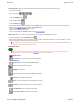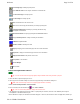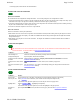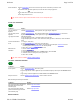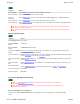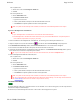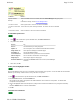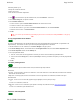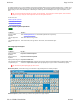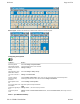User Manual
Welcome Page 38 of 54
file://C:\TEMP\~hhA856.htm 8/12/02
Customizing enables you to:
n Change the Control Bar's behavior.
n Add or remove tools.
n Save and select Control Bar configurations.
1. Click in the Control Bar to open the InterWrite menu, then click Customize... in the menu.
2. In the Toolbar Settings tab, set options as desired.
3. In the Customize Toolbar tab:
To select a scheme: Open the Current Toolbar Scheme list and click the scheme name.
To customize a scheme: Add or remove buttons.
To save the current scheme: Type a name in the Current Toolbar Scheme box, then click Save Scheme.
To delete the current scheme: Click Delete Scheme.
4. Click OK.
Tip: You can also open this window by right-clicking anywhere on the Control Bar, then clicking Customize... in the pop-up
menu.
Set up programmable menu buttons
The menus on MeetingBoard LX and SchoolBoard tablets have three programmable buttons (Programmable 1, Prgrammable 2 and
Programmable 3). These buttons can be set up to launch frequently-used applications or documents.
1. Click the InterWrite icon in the Task Bar, then click Device Manager in the pop-up menu.
2. In the Device Manager window, click the tablet name in the Recognized Devices list, then click the Device Properties button.
3. In the Device Properties window, click the SoftKeys tab.
4. For each programmable button:
a. Click the ... button, then select the application or document you want to associate with this programmable button.
b. Active or deactivate the Beep option, as desired. (When Beep is activated, you will hear a beep when you click the programmable
button.)
5. Click OK.
Use other pointing devices
InterWrite Software recognizes standard mouse events (left click and right click) as follows:
Mouse Mode
n Left click: For other programs, functions as in Windows. If cursor is left-clicked over a Control Bar button, InterWrite enters Annotation
Mode with the selected tool active.
n Right click: For other programs, functions as in Windows. If cursor is right-clicked over Control Bar, InterWrite menu opens.
Annotation Mode
n Left click: If cursor is not over Control Bar, applies tool (pen, highlighter, eraser or pointer) to image.
or
If cursor is over Control Bar, selects tool.
n Right click: If cursor is not over Control Bar, opens palette for selecting color, width and tool (see Select tools and options).
or
If cursor is over Control Bar, opens InterWrite menu.
About the Virtual Keyboard