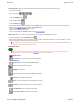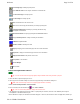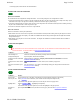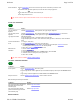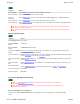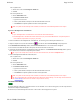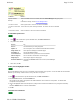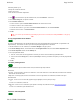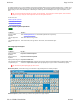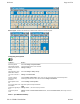User Manual
Welcome Page 34 of 54
file://C:\TEMP\~hhA856.htm 8/12/02
Tip: Use the eraser to split a freehand annotation into two or more independent parts.
Create text annotations
Tip: More details are available about the Virtual Keyboard.
Use other annotation functions
When annotating PowerPoint presentations:
Edit annotations
Erase annotations Click the Eraser button, then move the electronic pen over the annotations you want to erase.
or
In Annotation Mode, right-click anywhere, then select the eraser in the pop-up menu.
or
Use the small eraser on the back of the electronic pen.
or
Use the large electronic eraser.
To do this... Do this...
Type text using PC
keyboard
Click the Typed Text button. Click anywhere, then type using PC keyboard.
Type text using Virtual
Keyboard
Click the Typed Text button. Open Virtual Keyboard (click Virtual Keyboard button or click Virtual
Keyboard icon in system tray). Click anywhere, then type using Virtual Keyboard.
Type uppercase letters with Virtual Keyboard:
To type one uppercase letter: Click SHIFT button, then type letter.
To type multiple uppercase letters: Click LOCK button, then type letters. When done, click LOCK button
again.
Convert freehand letters
to text
1. Using pen, write letters.
2. Click Text Pointer button, then drag to select all letters.
3. In handwriting recognition pop-up window, edit and format as needed (click arrow button for more
formatting options, click keyboard button for virtual keyboard).
4. When done, click convert button to convert to text.
Edit/format text
annotation
1. Click the Pointer button.
2. Click text annotation.
3. Open Selection Preferences menu (at Pointer button), then click Edit.
4. In window, edit text or change font, size, style or color.
5. When done, click OK.
To do this... Do this...
Insert a picture Click the Insert Picture button, then select picture.
or
Drag an image file from another application (such as Windows Explorer) and drop it in the Annotate window.
or
Copy an image in another application, then File > Paste in the Annotate window.
Hide part of screen Click the Display Reveal Curtain button. Resize curtain as needed.
To do this... Do this...
Save current annotation, display next
PowerPoint page and start new
annotation page
Click the Page Down button.
Save current annotation, display
previous PowerPoint page and start
new annotation page
Click the Page Up button.