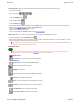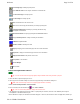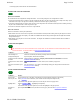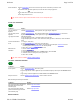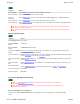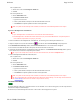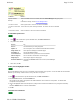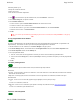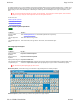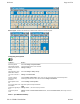User Manual
Welcome Page 32 of 54
file://C:\TEMP\~hhA856.htm 8/12/02
Calibrate MeetingBoard/SchoolBoard
Tip: To assure the electronic ink is properly aligned, always recalibrate after moving the table or projector.
a. Assure the tablet, computer and projector are on.
b. Aim the projector at the tablet's writing area, and size the projected image to fit within the writing area.
Note: Make certain the image from the PC is properly projected before continuing.
c. Start > GTCO CalComp InterWrite > Interactive Mode.
d. In the Control Bar, click the InterWrite icon , then Tools > Calibrate.
Tip: If an error occurs during calibration, simply cancel and start over.
e. The calibration screen will be projected on the tablet. As prompted by the software, click each of the calibration points using the
MeetingBoard or SchoolBoard electronic pen.
f. When calibration is complete, the InterWrite Control Bar will appear. This menu, which remains in front of all applications, enables you
Create Image Page containing imported picture
Open GWB File Viewer to view images contained in an annotation file
View Previous Image in currently open file
View Next Image in currently open file
Clear all annotations from the current screen
Save current screen image (with annotations) in currently open image file
Control MeetingPad Input for allowing or preventing annotations using
MeetingPads or SchoolPads
Start Internet Browser and open page designated in Preferences window
Display Virtual Keyboard for creating and editing text annotations
Calibrate MeetingBoard tablet
InterWrite Toolbox containing other tools
Page Up to display previous PowerPoint page and save current annotations
Page Down to display next PowerPoint page and save current annotations
Display Reveal Curtain to hide portions of the screen
Insert picture as an annotation
Session Manager
Exit InterWrite