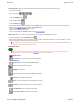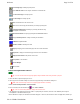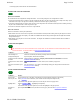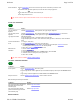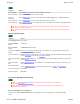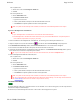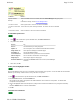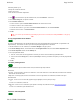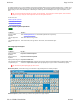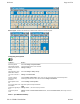User Manual
Welcome Page 31 of 54
file://C:\TEMP\~hhA856.htm 8/12/02
n Annotation Mode captures the current screen image and enables you to draw on it using the electronic pens.
To enter Annotation Mode:
Click any pen button ,
or click the Highlighter button ,
or click the Eraser button
or click the Pointer button .
When you enter Annotation Mode, InterWrite opens the Annotate window, which contains an image of the screen at that moment.
n Make all your freehand and text annotations in the Annotate window.
n Resize and move the Annotate window as needed.
n Switch to other applications at any time.
n Move the image within the Annotate window using the Pan and Scroll tool.
n Mouse Mode allows you to control---using the electronic pen as a mouse---any applications on the PC.
To enter Mouse Mode: Click the Mouse Mode button .
When you enter Mouse Mode, you may be prompted to save the current screen and annotations. Once in Mouse Mode, you cannot
add or save annotations (until you return to Annotation Mode).
Tip: To prevent loss of annotations when switching to Mouse Mode, open the preferences window (Edit > Preferences) and
activate the option to warn about possible data loss.
Annotation tools
Note: Depending on how the Control Bar is customized, tools shown below may or may not be present, and may be in a
different order. Some tools can be in the Control Bar or in the InterWrite Toolbox menu.
InterWrite Menu
Mouse Mode (pen used like a mouse to control applications)
Pan and Scroll to move image within Annotate window
Pen (one of four) for freehand annotation
Highlighter for annotation
Eraser to remove parts of freehand and highlighter annotations
Typed Text to add typed text annotations
Pointer to select annotations (for moving, deleting and copying)
Text Pointer to select freehand text for conversion to typed text
Create Blank Page for free form writing and drawing
Create Grid Line Page horizontal and/or vertical lines