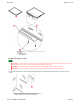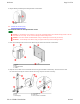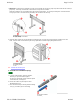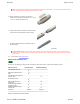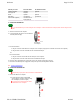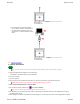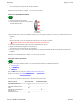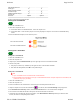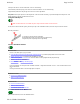User Manual
Welcome Page 29 of 54
file://C:\TEMP\~hhA856.htm 8/12/02
Tip: To give a unit a unique name, select the unit in the list of found devices, then click the Properties button.
8. Choose a user profile:
a. Press the SchoolPad 300's LINK button.
b. Select a user profile and log in.
Tip: Once a SchoolPad 300 has been added via the Device Manager, it can be easily connected later from the Session
Manager (which reduces the number of steps needed to connect).
Note: If there is no pen activity for 30 minutes, the SchoolPad 300 will turn itself off to conserve its batteries. To begin using
the SchoolPad 300 again, press the ON button. You may need to use the device manager or session manager to relink the
tablet.
Starting from the PC
1. Assure the SchoolBoard is on.
2. Assure other components are on:
n For Interactive Mode or PC Whiteboard Mode: Assure the computer is on.
n For Interactive Mode: Assure the video projector is on and is projecting the computer's screen onto the SchoolBoard writing
surface.
3. Then...
Using SchoolBoard pens
How you use a pen depends on which mode you are using:
IMPORTANT: Store pens horizontally for maximum battery life.
Pen buttons function as mouse buttons in Interactive Mode:
n To start from PC's Start menu Click Start > Programs > GTCO CalComp InterWrite > Interactive Mode.
or
Click Start > Programs > GTCO CalComp InterWrite > Whiteboard Mode.
n To start from PC's Task Bar
Click , then click Launch InterWrite > Interactive Mode.
or
Click , then click Launch InterWrite > Whiteboard Mode.
The SchoolBoard electronic pens provide multiple functions:
n The pens work with InterWrite software in Interactive Mode to
control programs, edit documents and annotate screens
using "electronic ink."
n The pens have buttons that act as mouse buttons in
Interactive Mode.
n By incorporating standard Expo or Pilot dry-erase markers,
the pens can mark directly on the SchoolBoard writing
surface in PC Whiteboard Mode and Color Copyboard Mode.
n In Interactive Mode Keep the cap in place. To write, draw or interact with the system, press
the pen's tip on the MeetingPad's surface, then move the pen across the
surface. Marks you make are projected as "electronic ink" onto the
SchoolBoard surface. Use the pen buttons as you would use mouse
buttons (see below).
n In PC Whiteboard Mode Remove the cap and use the pen as a dry-erase marker.
n In Color Copyboard mode Remove the cap and use the pen as a dry-erase marker.