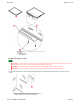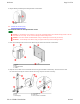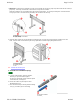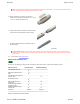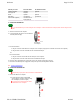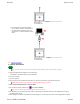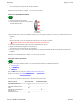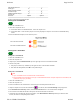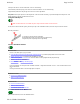User Manual
Welcome Page 25 of 54
file://C:\TEMP\~hhA856.htm 8/12/02
1. Connect SchoolBoard
It is recommended that you connect using the PC's USB port. If the PC doesn't have a USB port, then connect using its serial
port.
c. For USB connections:
a. Plug one end of the USB cable into a USB port on the computer (or plug it into a USB hub connected to the computer).
b. Plug the other end of the USB cable into the SchoolBoard USB port.
or
For serial connections:
a. Plug one end of the serial cable into the serial port on the computer.
b. Plug the other end of the serial cable into the SchoolBoard serial port.
d. Connect a video cable between the 15-pin video port on the computer and the video projector.
e. Connect the SchoolBoard power supply cable to the power port on the MeetingBoard controller.
Next: Connect SchoolPad 100.
2. Connect SchoolPad 100
Skip this step if your system does not include a SchoolPad 100.
a. Connect the tablet to the computer:
What do you need? Interactive Mode PC Whiteboard Mode
Windows computer Required Required
Video projector Required ---
Printer Optional Optional
Main tablet SchoolBoard SchoolBoard
Remote tablet (optional) SchoolPad 100 or
MeetingPad 300
---
a. Shut down and turn off the computer.
b. Locate and identify the ports on the SchoolBoard
controller (shown at right).
A USB port
B Serial port
C Power port
n For USB connection: With computer ON,
connect tablet to computer's USB port using
the USB adapter (as shown at right).
You cannot use USB connections with a
Windows 95 or NT computer.