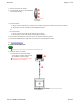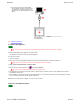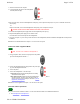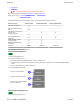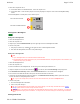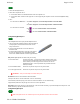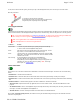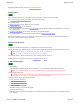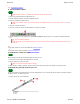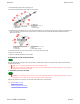User Manual
Welcome Page 19 of 54
file://C:\TEMP\~hhA856.htm 8/12/02
Next: Install InterWrite Software.
B. Install InterWrite Software
Note: InterWrite Software is compatible with Windows 95, 98, ME, NT, 2000 and XP.
1. Remove any graphic tablet drivers installed on the PC.
2. Insert the InterWrite Software CD into the computer’s CD drive.
3. Wait for the installation program to launch.
Note: If the installation program does not start on its own, use Windows Explorer to locate and launch setup.exe on the CD-
ROM.
4. Follow the on-screen instructions.
5. Check the Task Bar. If you don't see the InterWrite icon, restart the computer.
6. Click the InterWrite icon in the Task Bar, then click Check for Updates in the pop-up menu. If an update is available, download it
now.
Tip: Check for updates periodically.
Note: The first time you run InterWrite Software, you must enter the authorization code from the InterWrite Software License
Certificate.
Next:
If your system includes one or more SchoolPad 300s, recharge them now.
or
If your system doesn't include SchoolPads, Assemble SchoolBoard.
SchoolPad 300: recharge the tablet
Before initial use, recharge the SchoolPad 300 tablet for at least 3 hours.
1. Connect the charger’s cable to the POWER jack on the tablet.
2. Plug the charger into an AC power outlet.
Note: Do not operate the tablet while it is charging.
3. When charging is complete, unplug the charger from the power outlet, then disconnect the charger’s cable from the tablet.
SchoolPad 300: (optional) install the pen cord
The pen cord enables the SchoolPad 300 pen to operate without batteries. The cord also keeps the pen tethered to the tablet, making it
less likely to be lost. To install the pen cord:
1. Remove the pen cap, cover and batteries.
A Batteries
B Cover
C Cap