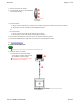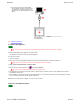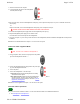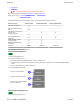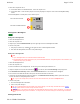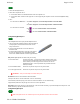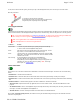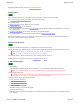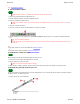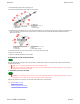User Manual
Welcome Page 13 of 54
file://C:\TEMP\~hhA856.htm 8/12/02
3. Using the USB cable, connect the MeetingBoard's USB port (A) to the computer's USB port (or to a port on a USB hub connected to
the computer).
or
Using the serial cable, connect the MeetingBoard's serial port (B) to the computer's serial port.
CAUTION: DO NOT connect both USB and serial cables at the same time.
4. Connect the MeetingBoard power supply cable to the MeetingBoard's power port (C).
5. Plug the MeetingBoard power supply into an electrical outlet.
You should hear at least four beeps from the MeetingBoard.
6. Turn on the computer. If you are using a USB connection to the MeetingBoard, Windows will find the MeetingBoard and complete the
installation.
Installation for PC Whiteboard Mode is complete. You can now use the system.
Connect for Color Copyboard Mode
Note: This mode is not available on MeetingBoard LX.
Installation for Color Copyboard is complete. You can now use the system.
Overview of basic operations
First, you need to launch InterWrite Software. You can launch Interactive Mode or PC Whiteboard Mode from:
n The MeetingBoard or MeetingBoard LX.
1. Shut down and turn off the computer.
2. Locate and identify the ports on the MeetingBoard
controller (shown at right).
A USB port
B Serial port
C Power port
1. Using your printer cable, connect the ink jet printer to the parallel
port on the MeetingBoard controller --->
2. Connect the MeetingBoard power supply cable to the power port
(C) on the MeetingBoard controller.
3. Turn on the printer.
4. Turn on the MeetingBoard. Count the beeps:
n Four beeps indicates that the MeetingBoard successfully
started and found the printer.
n More than four beeps indicates that the MeetingBoard did
not find the printer. Check to assure the printer is ON, is
properly connected to the parallel port, and uses a protocol
supported by MeetingBoard.
C Power port