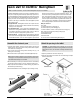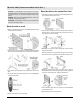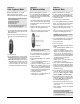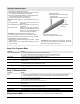User Manual
3
37-902755-01
Quick start for InterWrite MeetingBoard
Configure for
Color Copyboard Mode
Besides the MeetingBoard, you will need:
n
Color inkjet printer (user-supplied).
n
Std. parallel input/output cable (user-supplied).
Note: MeetingBoard supports three printer
communication formats:
n
Hewlett-Packard PCL3.
n
Epson Stylus Color P2.
n
Canon BJR Color.
Only color inkjet printers using these com-
mand sets work with MeetingBoard.
1. Turn the MeetingBoard OFF using the ON/OFF
switch (located on the lower right side of the
MeetingBoard tablet).
2. Using your printer cable, connect the printer to
the parallel port on the MeetingBoard control-
ler.
3. Turn the printer ON.
4. Turn the MeetingBoard ON. Count the beeps:
n
Four beeps indicates that the MeetingBoard
successfully started and found the printer.
n
More than four beeps indicates that the
MeetingBoard did not find the printer. Check
to assure the printer is ON, is properly con-
nected to the parallel port, and is a printer
supported by MeetingBoard (see list above).
Configure for
PC Whiteboard Mode
Besides the MeetingBoard, you will need:
n
PC (user-supplied) with CD-ROM drive, serial
port and Microsoft Windows 95/98/ME/2000.
n
Standard 9-pin to 9-pin serial input/output cable
or standard USB cable.
1. Turn the MeetingBoard off using the ON/OFF
switch (located on the lower right side of the
MeetingBoard tablet). Shut down the computer
and turn it OFF.
2. Using your USB cable, connect the PC to the
USB port on the MeetingBoard controller.
or
Using your serial cable, connect the PC to the
serial port on the MeetingBoard controller.
CAUTION: DO NOT connect both USB and
serial cables at the same time.
3. Turn the MeetingBoard ON. You should hear
at least four beeps from the MeetingBoard.
4. Turn the computer ON.
5. Install the MeetingBoard driver and InterWrite
software:
a. Insert the MeetingBoard CD-ROM into the
computers CD-ROM drive.
b. Wait for the installation program to launch.
Note: If the installation program does not
start on its own, use Windows Explorer to
locate and launch setup.exe on the CD-ROM.
c. Follow the instructions to install InterWrite and
MeetingBoard drivers for Windows.
d. Remove the CD-ROM.
e.Restart the PC. The MeetingBoard icon
should appear in the Taskbar.
Configure for
Interactive Mode
Besides the MeetingBoard, you will need:
n
PC (user-supplied) with CD-ROM drive, serial
port and Microsoft Windows 95/98/ME/2000.
n
Standard 9-pin to 9-pin serial input/output cable
or standard USB cable.
n
Presentation projector (user-supplied)
1. Turn the MeetingBoard off using the ON/OFF
switch (on the lower right side of the tablet).
Shut down the computer and turn it OFF.
2. Using your USB cable, connect the PC to the
USB port on the MeetingBoard (see left).
or
Using your serial cable, connect the PC to the
serial port on the MeetingBoard (see left).
CAUTION: DO NOT connect both USB and
serial cables at the same time.
3. Turn the MeetingBoard ON. You should hear
at least four beeps from the MeetingBoard.
4. Turn the projector ON.
5. Turn the computer ON.
6. Install the MeetingBoard driver and InterWrite
software:
a. Insert the MeetingBoard CD-ROM into the
computers CD-ROM drive.
b. Wait for the installation program to launch.
Note: If the installation program does not
start on its own, use Windows Explorer to
locate and launch setup.exe on the CD-ROM.
c. Follow the instructions to install InterWrite and
MeetingBoard drivers for Windows.
d. Remove the CD-ROM.
e.Restart the PC. The MeetingBoard icon
should appear in the Taskbar.
7. Aim the projector at the MeetingBoard tablets
writing area, and adjust the projected image to
fit within the writing area. Note: Make certain
the image from the PC is being projected prop-
erly before continuing.
8. On the MeetingBoard control panel, press
InterActive. Tip: You can also start InterWrite
from the PC (Start > Programs > GTCO
CalComp InterWrite > Interactive Mode).
9. When InterWrite Interactive mode starts, it asks
if Calibration is required. Click Yes using the
PCs mouse. Note: Recalibrate whenever you
move the MeetingBoard or projector.
10.As prompted by the software, click each of the
four calibration points using a MeetingBoard
electronic pen.
11. When calibration is complete, the InterWrite
menu will appear.
Tip: To learn more about InterWrite, see:
n
Quick start for InterWrite Software.
n
InterWrite Software on-line help (File > Help
on the InterWrite menu).