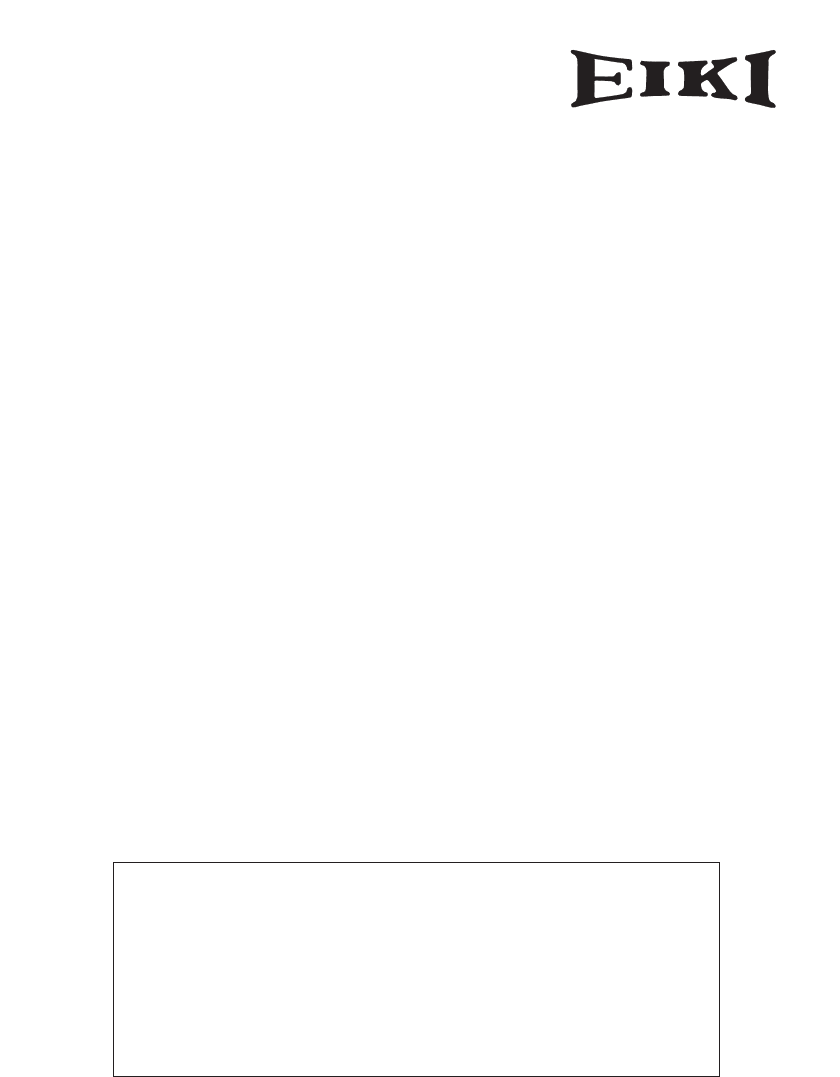Owner's Manual USB Memory MODEL WL-10 Italiano 日本語 This is the manual for the Memory Viewer function. Read this manual thoroughly to operate the Memory Viewer function. First, read the owner's manual of the projector to understand the basic operation of the projector and the safety instructions. The safety instructions in the owner's manuals should be followed strictly.
Introduction Memory Viewer function The Memory Viewer function is to make a presentation or project an image without using computers or some other external equipment. You do not have to carry a computer or other equipment to project. Store presentation data or images on a dedicated USB memory and insert it into the USB terminal of the projector, then you can project these images.
Index Introduction . . . . . . . . . . . . . . . . . . . . . . . . . . . . . . . . . . . . . . . 3 Index . . . . . . . . . . . . . . . . . . . . . . . . . . . . . . . . . . . . . . . . . . . . . 4 1. Preparation . . . . . . . . . . . . . . . . . . . . . . . . . . . . . . . . . . . . . . 5 Installing the USB Memory . . . . . . . . . . . . . . . . . . . . . . . . . . . . . . . . . . . . . . . . . . . . . . . . . 6 2. Memory Viewer . . . . . . . . . . . . . . . . . . . . . . . . . . . . . . . . . .
1 English Chapter 1. Preparation Read this chapter before use.
1. Preparation Installing the USB Memory Install the optionally available USB memory to the USB terminal on the right side of the projector. When installing, confirm the direction of the plug not to damage the terminal. Use optionally available our USB memory (WL-10). If you use other product, the projector may not work properly. The USB terminal is compatible with USB memory formatted with FAT16 or FAT32. It is not compatible with other formats.
2 English Chapter 2.
2. Memory Viewer Cautions in Projecting Images The projector supports only JPEG, Bitmap and index data (.idx) which is edited with Slide Converter. Other data formats are not compatible. Use an optionally available USB memory. When using undesignated product, the projector may not work properly. When storing both the JPEG, Bitmap images and the index file which is edited with Slide Converter on the same USB memory, JPEG/Bitmap data will not be projected. How to Use the Memory Viewer Function 1.
2. Memory Viewer 3. Select an Image to be displayed. Press the Point buttons on the remote control or the top control of the projector to move the blue framed pointer to the index file to be displayed and then press the SELECT button. Images will be displayed following their configurations. A file not set as Auto Play Press the Point e button to project the next page and d to the previous page. Press the SELECT button to display thumbnails of all the images in the index file.
2. Memory Viewer 1. Select an Index file you wish to project. Select "Index" in the Viewer menu. Press the MENU button to hide the On-Screen Menu. Select the index file to edit by pressing the Point 7 8 buttons. Viewer Index Select the index file to edit. 2. Display the Edit Menu Select "Edit" from the Viewer menu and press the SELECT button. Sub-menu will appear. Move the red arrow pointer to the item you wish to select and press the SELECT button.
2. Memory Viewer Delete q Move the red arrow pointer with the Point button to "Delete" and press the SELECT button. Move the pointer to "Delete" and press the SELECT button. Reset Quit English w Move the red framed pointer to the image you want to delete. e Press the SELECT button. Confirmation dialog box will appear. Select "Yes" to delete the image. X mark will be put over the deleted image. Note: To cancel the delete action, select "Reset" in the Edit menu.
2. Memory Viewer Reorder q Move the red arrow pointer to "Reorder" and press the SELECT button. w Move the red framed pointer to the image you wish to move. e Press the SELECT button. A red bar appears at the left side of the selected image. Move the red bar to the position where the image to be placed and press the SELECT button. Confirmation dialog will appear and then select "Yes" to move the image. Note: To cancel the reorder action, select "Reset" in the Edit menu.
2. Memory Viewer Auto Play Setting Images in the Index file can be projected automatically. Select "Auto Play" in the projector menu and set the interval time between the images. Note: Interval time between images which is set in "Image Switch Timing Settings" (p22) is prior to this Auto Play setting. Auto Play English Move the pointer to "On" and set the time with the Point 7 8 buttons.
3 English Chapter 3.
3. Slide Converter About Slide Converter Slide Converter is the software to edit and convert Bitmap, JPEG or PowerPoint files into image data to be projected with Memory Viewer function. This software has various unique edit functions to allow you to make effective presentations. Operating Environment This software requires the following computer environment. Required Operation System Windows 98SE / Me / NT4.0 / 2000 / XP Requirements when using Over RAM 64MB main memory.
3. Slide Converter Installing Slide Converter Install Slide Converter on your computer. The software (Slide Converter) is included in the CD ROM provided with the projector. Refer to the owner's manual (Adittional Vol.) of the projector ➔ "2. Setup Procedures" ➔ "Installing the Software" ➔ step 3 to install the Slide converter. Operating Slide Converter English Activate Slide Converter. The Edit window as shown below will appear.
3. Slide Converter - Capture images on your computer screen [Image] -> [Screen Capture] Capture images on your computer screen and load it to the Edit screen of Slide Converter. If you select "Screen Capture", the following dialog box will appear. Parameter Description Capture..................Capture whole viewing area of the image on your computer screen and imports it to the Edit screen. Set up.....................Set up Display Capture (Refer to the chart below) Exit ..................
3. Slide Converter - Import PowerPoint data [Image] -> [Import PowerPoint File] Convert PowerPoint data to JPEG or Bitmap image and import it to the Edit screen of Slide Converter. *The computer needs to be installed PowerPoint software. Parameter Description English Output...................Import the image displayed on the screen. Output All ..............Import all the images on the PowerPoint File. Next ......................Display the next image. Back ......................
3. Slide Converter - Open or add existing Index files [File] -> [Open Index] Select "Open Index" from File menu to open stored index files on Slide Converter. [File] -> [Add Index] Select "Add Index" from File menu to add another index file to the opened index file. Edit Image files - Cut / Copy / Paste / Delete Select an item from Edit menu. Details for each item is as follows: Parameter Description Cut ........................ Cut the selected image. Copy ......................
3. Slide Converter - Convert image size and file format Parameter English Select an image then [Image] -> [Arrange Image File] -> [Convert Image] The following dialog box will appear. Description Image Size Conversion ......Convert the size of the image selected to the size input in Width (1-1024) and Height (1-768) boxes. Image Format Conversion.....Convert the file format, number of colors and image quality of the file selected following to those input in Format, Palettes, and Quality boxes.
3. Slide Converter - Set the image switch timing Select an image then [Option] -> [Image Switch Timing Settings] Set the timing of switching images. Parameter Description Manual Advance..............Switch images when pressing the Point ed buttons on the remote control or the top control of the projector. Automatic Timer ................Switch images at the interval time set on Timer Value* Timer Value ........................Set an interval time for Automatic Timer.
3. Slide Converter Save / Delete Data Select "Save as" from File menu. Image data is saved in Index format. - Save [File] -> [Save As] English Name the opened index file and save it on a USB memory drive. Save Index File screen will appear. Parameter Description USB Memory Drive............Specify a USB memory drive as the output destination to save the index file data on a USB memory. Index Name ......................Name the edited index file. (Up to 8 characters) Index File List ..................
3. Slide Converter - Select image files to be projected and arrange them in order [File] -> [Registered Index Order Setting] Select Index files you wish to display with the projector from those stored in the USB memory. Also arrange the files in the order to be displayed. Note: "The order to be displayed" means here is that the order of the thumbnails to be shown on the screen when you select "Index" from the projector menu(See P10).
3. Slide Converter Other Functions - See information of the image file [Image] -> [Image File Information] See the information of the selected image. Parameter Description English File Name ..............Show the file name. Address ................Show where the file is. File Size ................Show the data size. Format ..................Show the file format. Image Size ............Show the image size. Palette ..................Show the number of colors. Timer ....................
Printed in Japan 1AA6PIP5073-- (IFBV) © 2006 Eiki International, Inc.