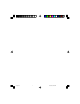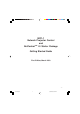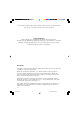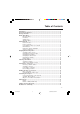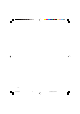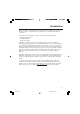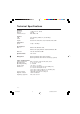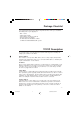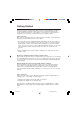NEU_NPC-1 Umschlag140x180 05.03.2003 17:42 Uhr Seite 1 www.eiki.com NPC-1 Japan & Worldwide EIKI Industrial Co., Ltd. 4-12 Banzai-Cho, Kita-Ku Osaka 530-0028 JAPAN Phone: +81-6-6311-9479 Fax: +81-6-6311-8486 E-Mail: japan@eiki.com U.S.A. EIKI International, Inc. 30251 Esperanza Rancho Santa Margarita, CA 92688-2132 U.S.A. Phone: 800-242-3454 949-457-0200 Fax: 800-457-3454 949-457-7878 E-Mail: usa@eiki.com Canada EIKI International, Inc. P.O.
cover.
NPC-1 Network Projector Control and NetControlTM 1.0 Starter Package Getting Started Guide First Edition, March 2003 -1- manual.
The software described in this manual is furnished under a license agreement and may be used only in accordance with the terms of this agreement. Copyright Notice Made by QuickLogixTM Copyright © 2003 QuickLogix International LLC. All rights reserved. All QuickLogix brand and product names are trademarks or registered trademarks of QuickLogix International LLC in the United States and other countries. Reproduction without permission is prohibited.
Table of Contents Introduction ....................................................................................................................... 5 Technical Specifications ................................................................................................. 6 Package Checklist ............................................................................................................ 7 TCP/IP Description ......................................................................................
-4- manual.
Introduction Welcome to NPC-1, a compact palm-sized control device that allows you to control and maintain projectors and other audiovisual equipment over a TCP/IP based Ethernet connection. This chapter is an introduction to NPC-1 and includes the following sections: • Technical Specifications • Package Checklist • TCP/IP Description NetControl is a software tool for the audiovisual market to assist in controlling and maintaining projector equipment over a regular TCP/IP network.
Technical Specifications Hardware Processor Memory Serial Connector 16 bit processor, 80186 512 KB Male DB9, DTE Interface LAN Serial Signals Auto-detecting 100Base-T (10/100 Mbps) RS-232 RS-232: TxD, RxD, RTS, CTS, DTR, DSR, DCD, GND Performance Speed 50 bps – 230 Kbps OS supported NPC-1 Windows XP, Windows 2000, Windows NT (SP5), Windows 98SE and Windows ME Protocol TCP, IP, UDP, DHCP, ICMP Operation Mode TCP Server Management QuickLogix™NetControl Starter Package QuickLogix™NetControl Advanc
Package Checklist If you purchased the NetControl software along with the NPC-1 device you should find the follwing items in your shipping box: • • • • • NPC-1 device Getting started guide Power adapter (100-240 V, 50/60 Hz) European power plug adapter CD with NetControl installation software for Windows 98SE/NT/ME/2000/XP systems TCP/IP Description You should be aware of the following basic network terminology before installing and setting up the software for the NPC-1.
Getting Started Now that you have been introduced to NPC-1’s features and specifications, it is time to set up the hardware, install the software, and get your system up and running. This section describes briefly how to connect NPC-1 to your projector or other audiovisual equipment, how to connect to the Ethernet and how to install the software. Serial Connection NPC-1 has one male DB9 serial port on the back panel. Depending on your audiovisual equipment and serial interface, there are two options: 1.
Connecting the NPC-1 to a network There are two ways to use the 10/100BaseT Ethernet jack located on NPC-1’s front panel: 1. For most applications using NPC-1, you will simply plug one end of an Ethernet cable (RJ45) into NPC-1’s 100BaseT jack, and plug the other end into a hub connected to your network. In this case, use a regular straight-through Ethernet cable. 2. In some cases, you may connect NPC-1 directly to your computer’s Ethernet card. To do this you will need to use a cross-over Ethernet cable.
Changing Network Properties Selecting a NPC-1 device Click on the menu Tools|Network Properties to get a list of all NPC-1 devices on your network. If this list is empty click the Search button to perform an actual search. Pick an IP address in the NPC-1 list to change the network properties. - 10 - manual.
Changing the projector location Change the projector location to the location where the projector is installed. E.g. “Meeting Room 3” or “Building 1, Level 2, Room 17”. Click the Change button to save the new location. You can close the window by clicking on the Close Tool button. Changing the IP address The NPC-1 device is shipped with the following default private IP address: 192.168.0.99 IP addresses of the form 192.168.xxx.xxx are private in the sense that they are never assigned by ISPs.
Changing the subnet mask The NPC-1 device is shipped with the following default subnet mask: 255.255.255.0 Change the subnet mask of the NPC-1. If you are unsure about changing the subnet mask please ask your system administrator. Click the Change button to save the new subnet mask. Changing the gateway The NPC-1 device is shipped with no default gateway address. There is no need to use a gateway address for simple private networks.
DHCP setting This topic is applicable if you are using a DHCP (Dynamic Host Configuration Protocol) server in your network. This type of server is set up to provide IP addresses for new devices as they log onto a network. As the operation of the NPC-1 requires a fixed IP address, we strongly recommend that you establish an IP reservation list in DHCP to maintain fixed IP assignments based on the NPC-1’s MAC address.
Searching the network Search the Network Click on the menu Search|Search Network to do a network search for NPC-1 devices. You can perform the same network search if you click the Network Tool button under the Projector Tools category. Hit the Search button in the Search Network window to get a list of all NPC-1 devices on your network. Mark the IP address of the NPC-1 device that you want to use in the search list. Click the Select IP button to pass the selected NPC-1device to the main application window.
Connecting to a Projector Choosing a valid IP address Before you can work with your projector on the network you have to type a valid IP address into Active IP Address field in the main application window. We recommend that you use the search function to pick an existing NPC-1 device. The default factory IP address is 192.168.0.99. You can find the default IP address on the bottom panel of the NPC-1 device. Do not use two or more NPC-1 devices with the same IP address.
Connecting to a projector Before you can work with your projectors on the network you have to pick a valid IP address and a projector model from the Projector Model list in the main application window. Click the Connect button to establish the actual connection between the NetControl software and a projector. Disconnecting procedure Click the Disconnect button to close the actual connection between the NetControl software and a projector. All projector control functions will be deactivated automatically.
Reading the Status of a Projector Am I connected? To get a status reply from your projector you have to be connected to a projector. If your are not connected to a projector the Get Status button in the Projector Status window is deactivated. You can close the Projector Status window by clicking the Close Tool button. Understanding the status reply Click on the Get Status button to receive the current projector status. The NetControl software requests all status data from the projector in real time.
Not all status requests are available with every projector model. Missing replies will be indicated. - 18 - manual.
Controlling the Projector Using control features of the projector To control a projector the NetControl software has to be connected to a projector. If you are not connected to a projector all control buttons are deactivated. If the NetControl software is connected to a projector you receive direct feedback from the projector’s screen after pressing a function button. Selecting different inputs Click the Input Select button in the control window. The Input Control Center window pops up.
Why are some buttons deactivated? Buttons are normally deactivated when the NetControl software is not connected to a projector. You have to connect to a projector before using the Control window. Another reason for the a deactivated button could be that the function of the button is not supported on the selected projector model. - 20 - manual.
Cable Pinouts RS232 RS232 standards are defined by EIA/TIA (Electronic Industries Alliance /Telecommunications Industry Association). RS232 defines both the physical and electrical characteristics of the interface. RS232 is practically identical to ITU V.24 and V.28 (electrical). RS232 is an Active LOW voltage driven interface and operates at +12V to -12V where: Signal = 0 (LOW) > +3.0V Signal = 1 (HIGH) < -3.0V Signal voltages in the range >-3.0V to +3.
Software License Agreement PLEASE READ THIS SOFTWARE LICENSE AGREEMENT ("LICENSE") CAREFULLY BEFORE USING THE SOFTWARE. IF YOU DO NOT AGREE TO THE TERMS OF THIS LICENSE, RETURN THE QUICKLOGIX SOFTWARE TO THE PLACE WHERE YOU OBTAINED IT FOR A REFUND. 1. License.
CORRECTED. FURTHERMORE, QUICKLOGIX DOES NOT WARRANT OR MAKE ANY REPRESENTATIONS REGARDING THE USE OR THE RESULTS OF THE USE OF THE QUICKLOGIX SOFTWARE OR RELATED DOCUMENTATION IN TERMS OF THEIR CORRECTNESS, ACCURACY, RELIABILITY, OR OTHERWISE. NO ORAL OR WRITTEN INFORMATION OR ADVICE GIVEN BY QUICKLOGIX OR AN QUICKLOGIX AUTHORIZED REPRESENTATIVE SHALL CREATE A WARRANTY OR IN ANY WAY INCREASE THE SCOPE OF THIS WARRANTY.
Declaration of Conformity We, EIKI Industrial Co., Ltd. 4-12 Banzai-Cho, Kita-Ku Osaka 530-0028 Japan declare under our sole responsibility that the product NPC-1, Network Projector Control to which this declaration relates, is in conformity with the following standards and/or other normative documents.
cover.
NEU_NPC-1 Umschlag140x180 05.03.2003 17:42 Uhr Seite 1 www.eiki.com NPC-1 Japan & Worldwide EIKI Industrial Co., Ltd. 4-12 Banzai-Cho, Kita-Ku Osaka 530-0028 JAPAN Phone: +81-6-6311-9479 Fax: +81-6-6311-8486 E-Mail: japan@eiki.com U.S.A. EIKI International, Inc. 30251 Esperanza Rancho Santa Margarita, CA 92688-2132 U.S.A. Phone: 800-242-3454 949-457-0200 Fax: 800-457-3454 949-457-7878 E-Mail: usa@eiki.com Canada EIKI International, Inc. P.O.