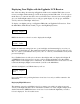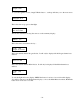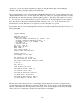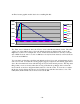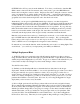User`s manual
- 33 -
Downloading Flight Data with the Data Cable
The Eggtimer TRS records your last 32 flights into its flight memory, reporting three types of data:
- Flight Settings – All of the settings on the Flight Settings menu
- Summary Data – Stuff like apogee, length of flight, maximum velocity, etc.
- Detail Data – A CSV-formatted data stream with elapsed time, altitude, and velocity
You may not be able to use all 32 flights’ worth of data, because if you abort a flight you are going
to get a “null” flight that consists only of the Flight Settings with no data. You will also get this if
you have it on the bench and pass through the programming screens.
To enter the Flight Display screen, hit the “?” key at the Flight Settings screen. You will see
something that looks like this:
Saved Flight Summary
Page Apogee Max Veloc.
A 20 4525 677
B 19 1623 361
C 18 0 0
D 17 1736 537
E 16 1261 407
F 15 229 114
G 14 1778 394
H 13 1352 376
I 12 0 0
J 11 0 0
K 10 0 0
L 12 0 0
M 11 0 0
N 10 0 0
O 12 0 0
P 11 0 0
The most recent 16 flights are displayed on the first screen. To toggle between the two 16-flight
display screens, hit the “+” or “-“ key. Flights that have “0” in the Apogee and Max Veloc columns
are unused memory locations, and/or “test” flights when you have started the flight sequence but
have not launched (like you might do if you were testing settings).
To select a flight to display, hit the letter key for that flight, from A-P. (Case doesn’t matter, you can
hit “a-p” too). For example, if you wanted to download the data for the flight at 1346’ you would hit
the “D” key. From this display, you can see that there are some null flights.
After you hit the letter for the flight, you will be prompted to hit the button to start the download. At
this point, you should go into your terminal program and select the appropriate option for dumping
the text to a file. Since the summary data and the detail data are downloaded in two separate