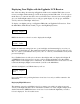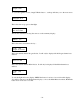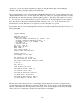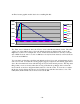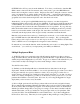User`s manual
- 31 -
Displaying Your Flights with the Eggfinder LCD Receiver
One of the nice things about having an Eggfinder LCD receiver with the TRS is that you can
review your flights without having to break out the laptop and the USB cable. You can’t get as
much data as you can from the cable, since your LCD receiver obviously can’t create graphs or
give you detailed flight statistics, but you can get a quick display of your apogee, maximum
velocity, and a few other flight “milestones”.
To display your flights, pair up your Eggtimer TRS with your Eggfinder LCD receiver. From
the Main Menu, TAP the button until you get to the Flight Display menu.
,
PRESS the button for at least 1 second to display the last flight.
Flights are numbered starting from zero (your last flight), and incrementing by one to let you
know how old the flights are. The number in brackets is the memory location (in this case, 28).
The “A:” value is your altitude in feet (7,128’); the “V:” value is your maximum velocity in feet
per second (864 fps).
If you TAP the button, it will cycle to the next oldest flight, until you display all 32 flights. If
you PRESS the button for at least 1 second, you’ll get another menu that cycles through the
flight statistics for that flight (more on that later). If you HOLD the button for at least 7 seconds,
it will exit the Display Flights screen and take you back to the Main Menu.
After the last flight, if you TAP the button you’ll see
If you select this item by pressing the button for at least 1 second, you will be returned to the
Main Menu.
Displaying Flight Milestones
The summary screen for each flight is nice if you want a very quick look at the apogee and
velocity of the flight, but there’s more information available. To select a flight to display more
detailed information, PRESS the button for at least 1 second when the flight that you want to
look at is displayed. You’ll see this screen:
Main Menu
Display Flights
Flt #0 [28]
A:7128 V:864
Display Flights
Exit