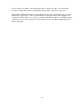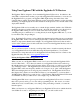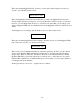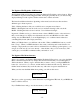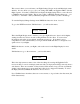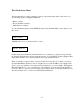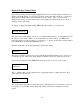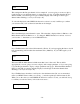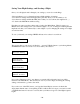User`s manual
- 18 -
Display/Change Settings Menu
One of the nice things about having the Eggfinder LCD receiver is that it makes it really easy to
change your flight settings, you don’t need to break out the cable and your laptop, or even open
up the AV bay (which can be a pain it the butt for most rockets). Once you’ve reviewed or
changed your settings, you can arm the unit to start a flight, reset the unit and put it on hold, or
simply go back to the menus.
To display or change the flight settings, PRESS the button when you see this menu:
This menu starts out in display-only mode, you simply TAP the button to go through the items in
the menu to review them. When you see the item that you want to change, you PRESS the
button for at least 1 second to select it… you will see a “?” in front of the value to indicate that it
is in CHANGE mode rather than DISPLAY mode.
The first setting that you can display/change is the Drogue setting…
This shows you that it’s in Nose-Over mode, which means that the channel is set to fire about 1
second after apogee. This pretty much guarantees that the rocket is just starting come down.
If you want to change the value, PRESS the button for at least 1 second, you’ll see this:
The “?” indicates that you can edit the value by tapping the button to change the value. The
values that you can select are:
This delays the Drogue until 2 seconds after apogee, which is what you would want to do if you
were going to use your TPS as the backup deployment controller in a redundant-controller
project.
Main Menu
Dsp/Chg
S
ettings
Drogue
Nose-Over
Drogue
?Nose-Over
Drogue
?Backup