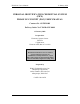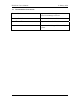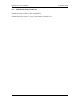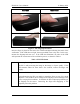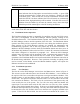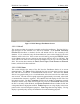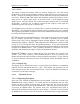User's Manual
Table Of Contents
PICS POC User’s Manual 13 January 2003
Green Successful Match
Green indicates that the fingerprint was matched successfully. A green LED
should be accompanied by a single, short, low pitch beep. Initially, the LED
should blink green. Once the PIC has received confirmation from the PICS
Reader that the PIC has been validated, the LED will remain on continuously
and another short, high pitched beep will be emitted. If the PIC fails to receive
validation from the Reader by the time the timeout occurs, three short high
pitched beeps will be emitted prior to the PIC shutting itself down.
The PIC will generally time out between 5 to 10 seconds after being turned on, depending
on the status of the PIC and other factors.
3.2 Enrollment Station Operation
The Enrollment Station operator is responsible for enrolling users into the PICS system.
This task is accomplished via the PICS Manager software package running on the
Enrollment Station PC. The Enrollment Station operator must be familiar with most of
the PICS Manager software and the operation of the PIC units. The Enrollment Station
operator most likely will be required to train PIC users during the enrollment process.
Some portions of the PICS Manager software are intended for maintenance and
troubleshooting operations, and as such will pertain only to the PICS maintainer. In
addition to the PICS Manager software itself, the Enrollment Station must have access to
an Interbase SQL database (either on the local PC or a remote PC connected via Ethernet)
with tables configured as described in paragraph 3.2.2. When the PICS Manager
software starts, the operator will be prompted to enter a username and password for the
database. The user name and password must be created by the maintainer. Some
operations at the Enrollment Station can be performed without the Ethernet connection to
the Reader being established. However, some operations, including everything which
can be accessed via the Reader screens and Reader database updates, will require the
Ethernet connection to be established.
3.2.1 Enrollment Operation
3.2.1.1 User Database
The first tab on the PICS Manager screen selects the Users screen, shown in Figure 2.
This screen is used to add and remove users from the PICS database. A set of buttons at
the top left of the Users screen allows the operator to navigate and edit the database. This
includes buttons to add and delete records, edit existing records, and post or cancel
current edits. The operator will need to fill in the Name, User ID, and Duress ID for each
user entered in the database. The Name is for the convenience of the operator only, and
is not used by the rest of the system. The User ID is the string which the Reader will
output upon a successful match with the PIC when the user uses any of the enrolled
fingers except the designated duress finger. If the user uses the designated duress finger,
the Reader will output the Duress ID string. The only other field which the operator will
be interested in is the PIC ID field, which is set when the user is properly enrolled in the
system. If the PIC ID field is blank, the user has not been enrolled in the system. If a
7