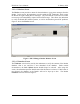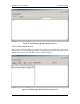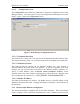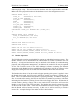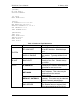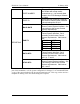User's Manual
Table Of Contents
PICS POC User’s Manual 13 January 2003
to 10 seconds while it prepares for enrollment. Note that once the PIC has started this
enrollment process, any previous enrollment information will have been removed
and is no longer accessible. Once the PIC has finished preparing for enrollment, the
PIC LED will turn off and a short beep will be emitted by the PIC, and the PIC status on
the enrollment screen will indicate IDLE.
3.2.1.3.2 Enrolling a Finger
Once the PIC is in the enrollment mode, the operator should press the Enroll Finger
button to allow the user to enroll a finger into the PIC. When the Enroll Finger button is
pressed, the PIC will respond with a PLACE FINGER status. At this time, the user
should place a finger on the sensor in the correct position. Once the PIC has acquired
that image, the status will change to REMOVE FINGER. The user should then remove
the finger from the sensor. The process will be repeated two more times. After the third
image is acquired, the PIC will attempt to create a template using the three images. If the
three images fail to correlate, the finger enrollment will fail and the Enroll Finger button
will turn red. If the enrollment is successful, the button will turn green. The user can
then test the template by applying the finger again. The user should be able to get a
match using that finger.
It is recommended that the user enroll several fingers to allow for problems which may
occur with a particular finger.
3.2.1.3.3 Enrolling a Duress Finger
The user may enroll a particular finger as a duress finger. The process is exactly the
same, except the enrollment operator must press the Enroll Duress button instead of the
Enroll Finger button. The Enroll Duress button may be used multiple times during the
enrollment, but only the last fingerprint enrolled as a duress finger will be designated as
such. All the previously enrolled fingerprints will be normal fingerprints. The purpose
of the duress fingerprint is to allow the PIC user a means of activating the system
correctly, but alerting the system operator that something is wrong. For this reason, it is
very important that the user be able to remember which finger is the duress finger.
3.2.1.3.4 Finishing the Enrollment
Once the user has enrolled all the desired fingerprints, the enrollment operator should
click the Enroll button again to deactivate the enrollment mode. This action will cause
the PIC to send some enrollment data back to the enrollment station for placing in the
database. If this process does not complete, the PIC will NOT be enrolled in the
database, and the user will not be able to access the system. If the enrollment completes
correctly, the user’s PIC ID in the database should go from blank to having a valid ID, in
the form xx.xx.xx.xx.xx.xx.xx.xx. This can be verified by observing the user’s entry in
the database on the Users screen.
3.2.1.4 Reader Screens
The Reader screens (there are three of them) are typically used by the maintainer only.
11