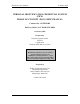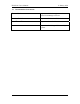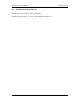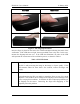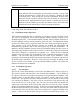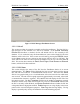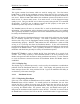User's Manual
Table Of Contents
PICS POC User’s Manual 13 January 2003
Figure 3 PICS Manager Enrollment Screen
3.2.1.2.1 Enroll
This section provides the controls to actually perform the enrollment. The first field is a
drop down list of the available User IDs to be enrolled. If the Include Previously
Enrolled IDs checkbox is checked, the list will include all User IDs currently in the
database. If it is unchecked, only the disenrolled users (users with a blank PIC ID in the
database) will be in the list. If this screen was activated by pressing the ENROLL button
on the Users screen, the user selected on that screen will be in the User ID field. The
Name and PIC ID fields are retrieved from the database for the User ID in the User ID
field. This section also contains the Enroll, Enroll Finger, Enroll Duress and Disenroll
buttons, which will be discussed later.
3.2.1.2.2 PIC Status
This section displays the status of the PIC that the Enrollment Station is in current
communication. The Status field will display the last received status from the current
PIC and will clear whenever a communication timeout occurs. Just below the Status
field is a bar graph which gives a visual indication of the time since the last valid status
was received. The end of the bar graph represents approximately 10 seconds, after which
a communication timeout is assumed. The Last ID field will display the PIC ID of the
last status received. The # of Templates field shows the number of templates currently
enrolled in the PIC from which the last status was received. Enroll Mode indicates that
the PIC is currently in Enroll Mode, and Duress Enrolled indicates whether the PIC has
a designated duress fingerprint enrolled. Enable Log turns on a log display in the lower
portion of the screen for diagnostic purposes. Clear Log clears that log display. The log
display is generally only used by the maintainer for troubleshooting purposes.
9