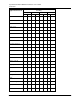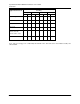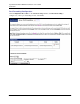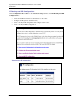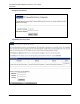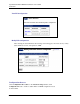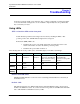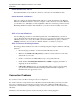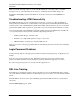User manual
SpeedStream Dual USB/Ethernet Router User’s Guide
Model 5667
4
8
Chapter 5
Troubleshooting
Connection problems usually occur when the router’s software configuration contains incomplete
or incorrect information. Diagnostic tools are available to help identify and solve problems that
may occur with your router.
Using LEDs
STEP 1: Check the LEDs on the front panel
Certain hardware problems can be diagnosed and solved by checking the LEDs. After
powering on the router, all LED indicator lights turn a solid green.
If the Power (PWR) LED is off:
• Check that the power cord is firmly plugged into the back panel of the router
and the other end into an active AC wall or power-strip outlet.
• Check that the power switch is turned on.
The following table shows the possible states of the LEDs (lights) on the 5667 router/bridge.
power adsl act eth usb
Unlit
Off DSL not
connected
DSL not
connected
Ethernet port not
connected; check Ethernet
cable connection if using
Ethernet interface
USB port not connected;
check USB cable
connection if using USB
interface
Solid
On Ready for data
traffic
N/A Ethernet port connected to
LAN
USB port connected to
host
Blinking
N/A Searching for
signal
DSL traffic
flow
Ethernet traffic flow USB traffic flow
All
Blinking
Post failure
Ethernet Link LED Status
The Ethernet LED indication on the front of the router/bridge indicates Ethernet connectivity at
the hardware level.
No Link - Unlit
This indicates that there is no Ethernet link detected. Check the Ethernet cable connection from
the PC to the 5600 series device. If you have used the wrong cable, the
eth LED will remain unlit
andsowilltheLEDontheEthernetcardinyourPC.