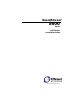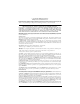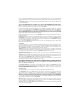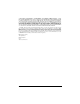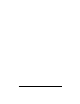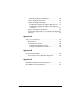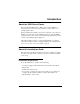Installation guide
Efficient Networks Contents 5
Contents
Introduction
About the 5600 Series Router. . . . . . . . . . . . . . . . . . . . . . . . 7
About this Installation Guide . . . . . . . . . . . . . . . . . . . . . . . . . 7
Installation Requirements . . . . . . . . . . . . . . . . . . . . . . . . 7
Verify Package Contents . . . . . . . . . . . . . . . . . . . . . . . . 8
Cable Connections
Installation Instructions . . . . . . . . . . . . . . . . . . . . . . . . . . . . . 9
RJ45 vs. RJ11 . . . . . . . . . . . . . . . . . . . . . . . . . . . . . . . 10
Interpreting the Router Lights . . . . . . . . . . . . . . . . . . . . 11
Configuring the Router
Router Configuration. . . . . . . . . . . . . . . . . . . . . . . . . . . . . . 13
Step 1: Assign an IP Address to your PC. . . . . . . . . . . 13
Using DHCP to Assign an IP Address. . . . . . . . . . . .13
Manually Assigning an IP Address . . . . . . . . . . . . . . 14
Step 2: Setting the Password . . . . . . . . . . . . . . . . . . . . 14
Step 3: Configuring the Router . . . . . . . . . . . . . . . . . . .14
Configuring the Router through the Web Interface . . 14
Configuring the Router through the Command Line
Interface . . . . . . . . . . . . . . . . . . . . . . . . . . . . . . . . . 16
Step 4: Testing the Configuration . . . . . . . . . . . . . . . . . 17
Step 5: (Optional) FTP Access for Firmware/Configuration
Uploads . . . . . . . . . . . . . . . . . . . . . . . . . . . . . . . . . . . . 17
Bridge Configuration . . . . . . . . . . . . . . . . . . . . . . . . . . . . . . 18
Step 1: Changing Modes . . . . . . . . . . . . . . . . . . . . . . . 18
Changing to Bridge Mode through the Web Interface18
Changing to Bridge Mode through the Command Line
Interface . . . . . . . . . . . . . . . . . . . . . . . . . . . . . . . . . 18
Step 2: Assign an IP Address to your PC. . . . . . . . . . . 20