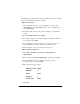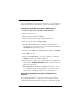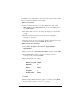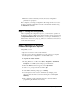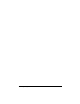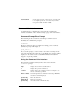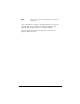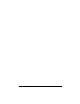Installation guide
26 Types of User Interfaces Efficient Networks
Command Line Interface
A detailed guide to configuring the router using the command line
interface is available on the “Advanced Setup” page of the web interface.
Command Prompt/Error Prompt
The following are the conventions used during a command session.
Normally, the command line prompt is:
Command->
However, if there has been a non-fatal error during power-on self test
(POST), the prompt will display as:
post_error->
If you see this prompt, you can connect to the router via serial port and
reboot the unit. When the router reboots, the POST error messages will be
displayed to the serial console. Contact Efficient Networks Customer
Support to report the problem.
Using the Command Line Interface
The following commands and keystrokes can be issued from the
Command-> prompt:
Set Password Sets the login password on the router. To reset the router
to not require a password, do not enter any text in the
new password fields and click on Set.
help Displays the conventions described below.
? Displays the top-level command set.
<cmd> ? Displays help for the command <cmd>. For example, to see
all “set” commands, type set ?.
ESC– or ESC+ Scrolls through the last commands executed. Type ENTER to
execute the command displayed.
[Control+U] Erases the entire line.
[Backspace] Backs up one character
[Control+C] Aborts the current command-line entry.