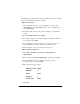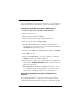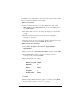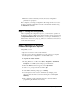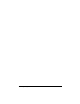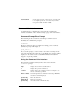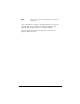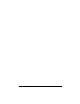Installation guide
Efficient Networks Bridge Configuration 23
7 Enter the desired command(s) and any necessary configuration
parameters as prompted.
This completes your bridge configuration. The bridge can also be reset to
the factory default configuration from the command line interface using
the
default all command.
Step 5: Testing the Configuration
After completing the configuration process, you can test the operation of
the bridge by starting a Web browser and accessing a remote web site such
as
http://www.efficient.com. Alternatively, you can open an MS DOS (or
shell) window and issue a “ping <ip_address>” command to a known host
on the wide-area network.
Step 6: (Optional) FTP Access for
Firmware/Configuration Uploads
Using FTP, you can:
• Upload a new revision of the router firmware
• Save the router’s current configuration to a file on the host computer
and then upload the configuration to another 5600 router.
To log into the router via FTP:
1 If using Windows on a PC, select Start > Programs > Command
Prompt
. If on a UNIX system, bring up a shell window.
2 When the MSDOS window appears, enter: ftp 10.0.0.1
3 At the User prompt, enter the username: ftp
4 At the FTP command prompt, type in: binary
5 You can upload a new revision of firmware by changing to the
directory where the file is stored and entering the command
put
5600.img
6 The command prompt will return when the router has finished
programming the firmware into memory.