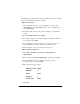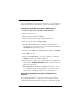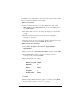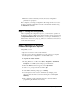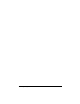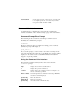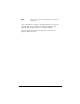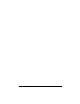Installation guide
Efficient Networks Bridge Configuration 21
Step 4: Configuring the Bridge
Once your 5600 unit is functioning in bridge mode, you can configure the
Bridge through either the Web Interface or the Command Line Interface:
Configuring the Bridge through the Web Interface
Creating a Virtual Circuit using RFC 1483 Encapsulation:
1
Start your web browser
2 Enter the bridge’s IP address: 10.0.0.1
3
The browser displays the bridge’s management interface.
4 On the main page, click on Simple Setup.
5 Enter the VPI and VCI numbers provided by your Internet service
provider. If your provider has not given you a VPI and VCI, click the
set defaults button and skip to step 9.
6 Select the desired RFC 1483 multiplexing method (LLC or VCMUX).
7 Select Max as the rate.
8 Click on the Create VC button to set new parameters or select Set
Defaults
to return to the default configuration.
9 When the response appears at the bottom of the screen, it will include
a link that says “
REBOOT REQUIRED”. Click on that link and choose
yes to reboot the bridge.
10 Select Refresh after the Ethernet (enet) light turns green to see the
new configuration. Refer to “Web Interface” on page 25 for more
information on configuring the bridge via the web interface.
Configuring the Bridge through the Command Line
Interface
The command line interface is designed for advanced users. Refer to
“Command Line Interface” on page 26 for more information about the
command line. Detailed instructions for using the command line interface