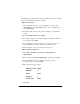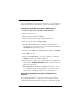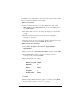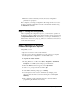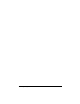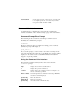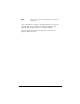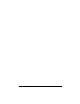Installation guide
20 Bridge Configuration Efficient Networks
6 When the HyperTerminal window appears, you must press the [Enter]
key five times to get the “Command->” prompt.
7 Type set bridge enable and press Enter.
8 You will be prompted to reboot the unit. Enter the reboot command at
the prompt and press
Enter.
9 You will then be prompted to confirm your request. Type y for “yes”
and press
Enter. Any existing Telnet sessions will be closed.
10 The unit will reboot and come back up in bridge mode.
Step 2: Assign an IP Address to your PC
Manually Assigning an IP Address
• IP address range 10.0.0.2 to 10.0.0.254
• Subnet Mask: 255.0.0.0
• Default gateway: 10.0.0.1
Step 3: Setting the Password
The bridge has no password protection as configured from the factory. As
soon as you log into the bridge, you should set the password. This can be
done from the web interface by clicking on the “
Set Password” link or
from the command line interface using the
set password command.
Password protection can be disabled again by entering the current
password and a blank for the new password. If the password is forgotten,
the unit can be set to the factory default state from the serial port during
the boot process. Refer to “Restoring the Factory Default Configuration”
on page 30 for more information on this procedure.
NOTE: It is wise to restrict physical access to the bridge to prevent the
accidental or malicious defaulting of your configuration.