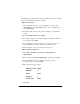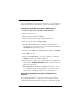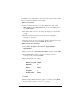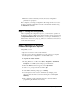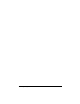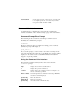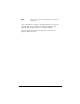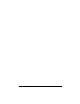Installation guide
Efficient Networks Bridge Configuration 19
are available on the web interface. Click “Advance Setup” and then “5600
Series Command Line Interface User’s Guide”.
Method 1: Via Telnet
1
Start your Telnet client. If you are using Windows on a PC, select
Start > Run and enter telnet 10.0.0.1. If you are on a UNIX system,
type
telnet 10.0.0.1.
2 The Telnet client connects to the router and displays a command line
prompt.
3 Type set bridge enable and press Enter.
4 You will be prompted to reboot the unit. Enter the reboot command at
the prompt and press
Enter.
5 You will then be prompted to confirm your request. Type y for “yes”
and press
Enter. Any existing Telnet sessions will be closed.
6 The unit will reboot and come back up in bridge mode.
Method 2: Via the Serial Port
1
Select Start > Programs > Accessories > HyperTerminal >
HyperTerminal
2 Enter a name in the Connection Description window and click OK
3
In the “Connect To” window, select the serial port you have
connected to the router and click
OK.
4 Enter the following port settings:
5 Click OK.
Bits per second 38400
Data bits 8
Parity None
Stop bits 1
Flow Control None