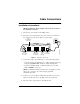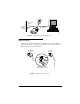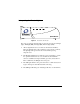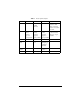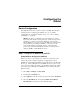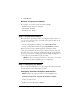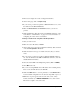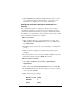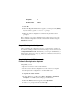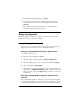Installation guide
Efficient Networks Router Configuration 17
5 Click OK.
6 When the HyperTerminal window appears, you must press the [Enter]
key five times to get the “Command->” prompt.
7 Enter the desired configuration commands and parameters when
prompted.
This completes your router configuration. The router can be reset to the
factory default configuration from the command line interface using the
default all command.
Step 4: Testing the Configuration
After completing the configuration process, you can test the operation of
the router by starting a Web browser and accessing a remote web site such
as
http://www.efficient.com. Alternatively, you can open an MS DOS (or
shell) window and issue a “ping <ip_address>” command to a known host
on the wide-area network.
Step 5: (Optional) FTP Access for
Firmware/Configuration Uploads
Using FTP, you can:
• Upload a new revision of the router firmware
• Save the router’s current configuration to a file on the host computer
and then upload the configuration to another 5600 router.
To log into the router via FTP:
1
If using Windows on a PC, select Start > Programs > Command
Prompt
. If on a UNIX system, bring up a shell window.
2 When the MSDOS window appears, enter: ftp 10.0.0.1
3 At the User prompt, enter the username ftp
Stop bits 1
Flow Control None