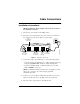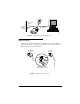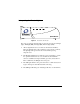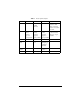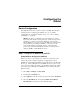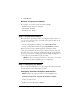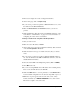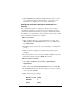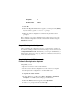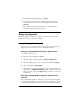Installation guide
16 Router Configuration Efficient Networks
11 Select Refresh after the Ethernet (enet) light turns green to see the
new configuration. Refer to “Web Interface” on page 25 for more
information on configuring the router via the web interface.
Configuring the Router through the Command Line
Interface
The command line interface is designed for advanced users. Refer to
“Command Line Interface” on page 26 for more information about the
command line. Detailed instructions for using the command line interface
are available on the web interface. Click “Advance Setup” and then “5600
Series Command Line Interface User’s Guide”.
Method 1: Via Telnet
1
Start your Telnet client. If you are using Windows on a PC, select
Start > Run and enter telnet 10.0.0.1. If you are on a UNIX system,
type
telnet 10.0.0.1.
2 The Telnet client connects to the router and displays a command line
prompt.
3 Enter the desired configuration commands and parameters when
prompted.
The router can also be reset to the factory default configuration from the
command line interface using the
default all command.
Method 2: Via the Serial Port
1
Select Start > Programs > Accessories > HyperTerminal >
HyperTerminal
2 Enter a name in the Connection Description window and click OK
3
In the Connect To window, select the serial port you have connected
to the router and click
OK.
4 Enter the following port settings:
Bits per second 38400
Data bits 8
Parity None