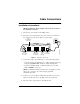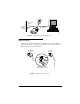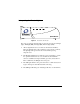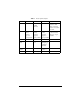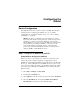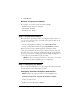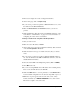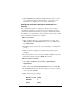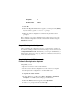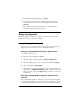Installation guide
Efficient Networks Router Configuration 13
Configuring the
Router
Router Configuration
The 5600 unit can be used as either a router or a bridge. The following
instructions are for configuring the 5600 in router mode (default
configuration). To configure the 5600 in bridge mode, refer to “Bridge
Configuration” on page 18.
NOTE: In the factory configuration, the user interface can only be
accessed from the LAN or via the serial port. Advanced users can also
use Telnet or a web browser from the WAN side once they have
allowed WAN access to router servers. The 5600 uses a feature called
network address port translation (NAPT) to control access to the
router and the LAN from the WAN. See the “Advanced Setup”
portion of the web-based management interface for instructions on
setting up NAPT to enable WAN-side access.
Step 1: Assign an IP Address to your PC
Using DHCP to Assign an IP Address
Before you can use your computer over a network, it must have an IP
address. The router contains a dynamic host configuration protocol
(DHCP) server that will automatically assign an IP address to the PC if the
PC is set to obtain an IP address from a DHCP server. If you have set up
your router and computer according to the installation instructions, follow
these steps to get an IP address via DHCP if you are running a PC with
Windows 95/98:
1 Select Start > Settings > Control Panel
2 Double click the Network icon
3 Select TCP/IP from the list of network components. Select Properties.
4 Select the IP Address tab and verify that Obtain an IP address
automatically
is selected. If not, then click this button.