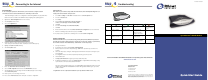User guide
For more information about Efficient Networks or our products, please visit our website
www.efficient.com
©2002 Efficient Networks, Inc. All rights reser ved. Efficient Networks, its logos, and SpeedStream
are registered and unregistered trademarks of Efficient Networks, Inc. All other brand names and
trademarks are held by their respective companies. Efficient Networks reserves the right to make
changes to product specifications at any time without notice.
Troubleshooting
Step
Step
4
Connecting to the Internet
Step
Step
3
Corporate Headquarters
4849 Alpha Road
Dallas, Texas 75244
1+972-852-1000 PHONE
1+972-852-1001 FAX
info@efficient.com EMAIL
PPPoE Modem
Quick-Start Guide
SpeedStream
®
Part #007-0720-002
PC Configuration
In order to setup the SpeedStream
®
PPPoE modem your PC must first be configured to obtain
an IP address from the modem's built-in DHCP server. Follow the procedure below:
Note: The following procedures cover configuration of a PC running Windows
®
95, 98, 98SE or Me
®
.
Please refer to the User Guide on the CD-ROM for help configuring other operating systems.
1. Right-click the Network Neighborhood icon on the desktop.
2. Select Properties from the menu.
3. Select the Configuration tab.
4. Identify the TCP/IP -> network card entry. If this entry is not present,
ensure both your network adapter and the TCP/IP protocol are installed properly.
5. Highlight the TCP/IP -> network card entry.
6. Click the Properties button.
7. Ensure that Obtain an IP address automatically is selected.
8. Select the DNS Configuration tab and ensure that Disable DNS is selected.
9. Click the OK button to close the dialog. Then Click the OK button again to save changes
and exit Network Properties.
10. Restart your PC, even if no changes were made.
11. Proceed to the Internet Access section of this quide to complete configuration.
Internet Access
Next, make sure your PC will use the SpeedStream
®
PPPoE modem (and not Dial-Up Networking) when con-
necting to the Internet. Follow the below procedure:
1. Select Start -> Settings -> Control Panel - and double click on the Internet Options icon.
2. Select the Connections tab.
3. Select Setup.
4. Select “I want to set up my Internet connection manually, or
I want to connect through a Local Area Network (LAN).”
5. Click Next.
6. Select “I connect through a Local Area Network (LAN).”
7. Click Next.
8. Ensure that all checkboxes on the “Local Area Network Internet Configuration” screen are unchecked.
9. Follow the remaining prompts and when complete, click Finish.
10. If prompted, reboot your PC before continuing to the next section, Modem Configuration.
Modem Configuration
Windows Me and XP Users: If you have Universal Plug and Play (UPnP) enabled, Windows may detect the
SpeedStream modem upon startup and provide a shorcut to the modem on the desktop or system task tray.
The icon will be labeled as "Residential Gateway", double-click the icon and skip to step 3.
1. Start your web browser.
2. In the Address box, enter the following: http://192.168.254.254
3. When prompted for a username and password, type admin for the password only. (Username is not
required.)
4. The modem will prompt to change the initial login password. Follow the instructions to change the pass-
word. Click Save.
5. Select Login and enter the username and password provided by your service provider.
6. Click the Save button.
7. Visit http:\\www.efficient.com to register your new SpeedStream product.
8. If additional configuration is desired, select Advanced Setup to configure DHCP, firewall settings, security
options and also to view status and statistical information.
Note: If your Service Provider requires you to use separate PPPoE client software, discontinue use of this
software. The SpeedStream Dual USB/Ethernet modem will negotiate the PPPoE logon to your service
provider's network.
Congratulations! You have completed the installation of your SpeedStream
®
PPPoE modem.
LED Off Green Blinking Green Red
PWR Power not applied Normal system N/A Self test failure if
operation RED longer than 30
seconds
DSL Power not applied– DSL Line is trained Steady Blinking -DSL N/A
DSL signal not detected and ready for data traffic is training
Blinking - User traffic
flowing in either direction
USB Power not applied– USB connected USB user traffic flowing N/A
USB not connected in either direction
ENET Power not applied– Ethernet connected Ethernet user traffic N/A
Ethernet not connected flowing in either direction