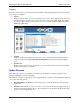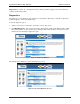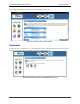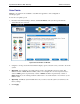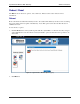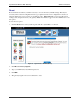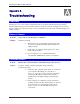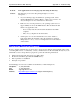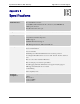User`s guide
SpeedStream Wireless DSL Gateway Advanced Features
88
Color Palette
Multiple color selections are available to customize the appearance of the configuration
interface/program.
To use the color palette option:
1. From the “Customized Settings” window, click Color Palette. The system responds with the
“Customized Colors” window.
Figure 80. Customized Color Window
2. Using the color drop-downs from the different display options, select the colors you wish to use in the
system.
3. Optionally, type a numeric color value in the box next to the particular color drop-down. The
number is based on RGB (Red Green Blue) values. For example, the color red is represented by a
value of ff0000, green is represented by a value of 00ff00, and blue is represented by a value of
0000ff. Note: If you are entering a numeric value for the color, ensure that the “#” is in front of your
numeric value.
4. Optionally, click Reset System Default Colors if you want to reset all system color schemes to the
factory settings.
5. Click Apply.