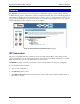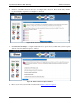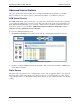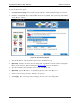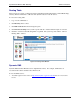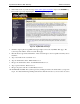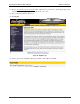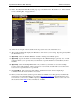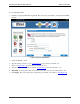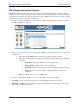User`s guide
SpeedStream Wireless DSL Gateway Advanced Features
48
To use the static route option:
1. Click Advanced Settings. The system responds with the “Advanced Internet Options” window.
2. Click the “Add Static Routes for Direct IP Connections” hyperlink. The system responds with the
“Static Routes” window.
Figure 42: Static Routes Window
3. Type the IP address of the destination device in the “Destination” box.
4. Optionally, click the “View the current routing table” hyperlink to view the current routing table.
Please see the section in this document titled Routing Table
for more information.
5. Type the net mask of the destination device in the “Net Mask” box.
6. Optionally, type the IP address of a destination gateway in the “Next Hop” box.
7. Select a connection type from the “Interface” drop-down.
8. Click Apply. The system responds by adding your new route to the routing table.