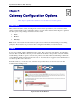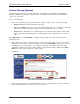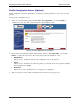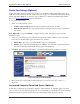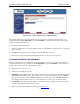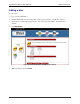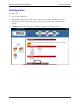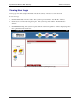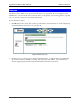User`s guide
SpeedStream Wireless DSL Gateway Advanced Features
40
Figure 33: Associated Computer/Connected Device Window
All computers and devices currently on the network, powered on, and detected by the Gateway are
displayed in the list. Note: Optionally, you can click Finish to complete the user profile. The system
accepts all of the defaults for a user.
To associate a connected computer:
1. Select a specific device to associate with the profile, or select None to require the user to log in from
any device used.
2. Click Next. The system responds with the “Customized Profile” window.
3. Please see the next section in this document titled Customized Profile Icon (Optional).
Customized Profile Icon (Optional)
All user profiles have an icon that displays in the left-navigation-pane of the “User Profiles” window.
You may customize the color of this icon. Note: Optionally, you can click Finish to complete the user
profile. The system accepts all of the defaults for a user.
To change the color of the user icon:
1. Select a color from the drop-down.
2. Optionally, type a numeric color value in the box next to the color drop-down. The number is based
on RGB (Red Green Blue) values. For example, the color red is represented by a value of ff0000,
green is represented by a value of 00ff00, and blue is represented by a value of 0000ff. Note: If you
are entering a numeric value for the color, ensure that the “#” is in front of your numeric value.
3. Click Finish. The system responds with the “User Profile” window. The icon of the user you just
created is displayed in the left-navigation-pane.
4. Please see the next section in this document titled Editing a User
.