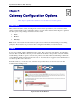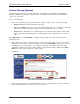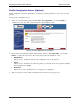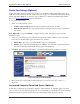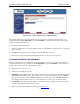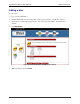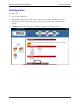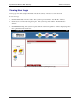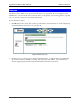User`s guide
SpeedStream Wireless DSL Gateway Advanced Features
37
Content Filtering (Optional)
Content filtering restricts access to undesirable Web sites and Web content. Note: The “Enable User
Profiling” checkbox option must be selected on the “User Profiles” window for the content filtering
option to be operational.
To use content filtering:
1. Select one of the following options from under the “These are three ways to set this up” heading:
• Disable: All Internet content is allowed for this user.
• Allow access Only: Allows access only to the specified Web addresses or to addresses containing
specified word entries. You must specify words or Web addresses to add to the table.
• Deny all access: Disables access to all Web addresses specified as well as addresses that contain
any words specified in the filter entries. You must specify words or Web addresses to add to the
table.
Note: Optionally, you can click Finish to complete the user profile. The system accepts all of the
defaults for a user.
2. If the “Allow access Only” or “Deny all access” option is selected from step 1, type a word or Web
address in the box under the “Website word/name” table and click Add Entry. The system responds
by adding the word or Web address to the “Website word/name” table. Note: The entries in the
“Website word/name” table may be either modified or deleted at any time by clicking either Edit or
Delete next to the corresponding word or Web address.
3. Click Next.
Figure 30: Profile Content Filtering Window
4. The system responds with the “Profile Configuration Access” window. Please see the next section in
this document titled Profile Configuration Access (Optional).