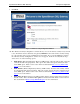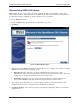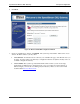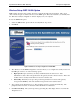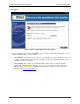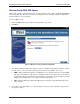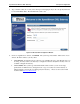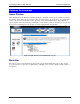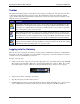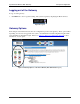User`s guide
SpeedStream Wireless DSL Gateway Computer Configuration
33
Toolbar
The Gateway has three primary toolbar buttons: Users, Devices, and Gateway. The options for all of the
toolbar buttons differ depending on the user login. The administrator has the most authority with all
options enabled, while the user has limited options based on the user profile for the login. Please see the
table below for more information.
Button Function
Users Button: This button provides access to user profiles and the User Profile Wizard. This
wizard guides you through the steps required to set up and configure individual user profiles,
allowing you to establish different permissions for different users. User profiles for particular
users of the gateway can be viewed as well.
Devices Button: This button provides access to display all network devices connected to the
Gateway and allows you to view details about each of the devices. You can also view shared
files and resources on other computers if they are shared via Windows File Sharing. (Consult
your Windows systems documentation for more details on enabling file and printer sharing).
Gateway Button: This button provides access to all Gateway configuration options, security
settings, Gateway health monitoring, and Internet connection and network details. The settings
available may differ depending upon your service provider.
Logging into the Gateway
There are two types of primary users that logon to the gateway, administrators and users. Administrators
have rights to all of the configuration options available on the gateway. Users have limited access based
on what is set by the administrator for each user.
To logon to the gateway:
1. Select a user from the “login” drop-down in the upper-left corner of the Home window and click GO.
The system responds with the “Welcome to the SpeedStream Gateway” window. Note: If you setup
users without passwords, the “Welcome to the SpeedStream Gateway” window does not appear.
Figure 25. Login Box
2. Select a user from the “Username” drop-down.
3. Type the user password in the “Password” box.
4. Click Log In. The system responds with the Home window. Note: Depending on if you logged in as
a user or administrator, determines the modem options in the left-pane of the Home window.