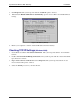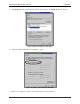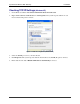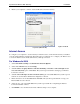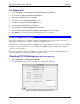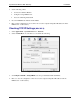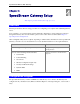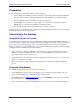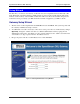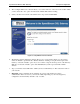User`s guide
SpeedStream Wireless DSL Gateway Installation
20
3. Set the following values:
• Connect via: Ethernet Built-in
• Configure: Using DHCP Server
• Leave the remaining fields blank
4. Close the TCP/IP Control Panel and click Save.
5. Reboot when configuration is saved. Once rebooted, the computer will pull an IP address from the
DHCP server on the Gateway.
Checking TCP/IP Settings (MAC OS X)
1. Select Apple Menu – System Preferences – Network.
2. Select the TCP/IP tab. You should see a screen like the following:
Figure 14: TCP/IP Control Panel (Mac OS X)
3. Set Configure TCP/IP to Using DHCP, leave the optional fields blank. Click Save.
4. Reboot to save the configuration. Once rebooted, the computer will pull an IP address from the
DHCP server on the Gateway.