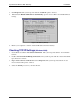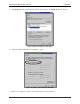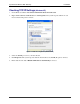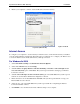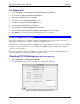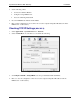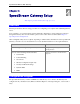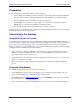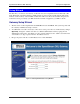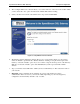User`s guide
SpeedStream Wireless DSL Gateway Installation
19
For Windows XP
1. Select Start Menu - Control Panel - Network and Internet Connections.
2. Select Set up or change your Internet Connection.
3. Select the Connection tab, and click Setup.
4. Cancel the pop-up Location Information screen.
5. Click Next on the New Connection Wizard screen.
6. Select Connect to the Internet and click Next.
7. Select Set up my connection manually and click Next.
8. Check Connect using a broadband connection that is always on and click Next.
9. Click Finish to close the New Connection Wizard. Setup is now complete.
Macintosh Configuration
This section describes how to configure computers running Macintosh operating system versions 8.6
through 10.2 to share Internet access through the SpeedStream Gateway:
The first step is to check each computer's TCP/IP protocol settings. Because the Gateway uses the TCP/IP
network protocol for all functions, it is essential that the TCP/IP protocol be installed and configured
properly on each computer.
By default, the Gateway will act as a DHCP server, automatically providing a suitable IP address and
related information to each computer when the computer boots up.
Checking TCP/IP Settings (MAC OS 8.6 through 9.x)
1. Select Apple Menu - Control Panel – TCP/IP.
2. Open the TCP/IP control panel. You should see a screen like the following:
Figure 13: TCP/IP Control Panel (Mac OS 8.6-9.x)