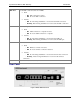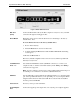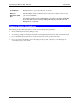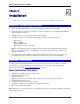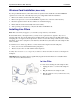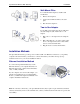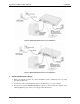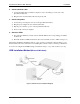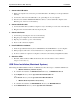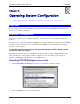User`s guide
SpeedStream Wireless DSL Gateway Introduction
6
Figure 3: Model 6300 Rear Panel
DSL Port
(RJ11)
Connect the RJ11 DSL cable (looks like a telephone cord) here to use your DSL
connection through an existing phone line.
Reset Button
This button can be used to clear all data and restore all settings to the factory
default values. Note:
To clear all data and restore the factory default values:
7. Power off the Gateway.
8. Hold the Reset button down for 5-10 seconds.
9. Continue holding the Reset button until the Power LED blinks alternating
red and green.
10. Release the Reset button.
The factory default configuration has now been restored, and the SpeedStream
Gateway is ready for use.
10/100 Ethernet
Ports 1 - 5
Use standard CAT5 Ethernet cables (with RJ45 connectors) to connect your
computers, hubs, or switches to the DSL Gateway. Both 10Mbps and 100Mbps
connections are supported.
Note: You can configure port #5 for use as either a fifth switched network port or
as a WAN port for connection to another broadband WAN device.
USB Port
Use the USB cable provided with the SpeedStream Gateway to connect the USB
port on the SpeedStream Gateway to an open USB port on your computer. When
using the USB connection method, the USB driver software must be installed
from the provided CD-ROM.
Console Port
For use by service provider technician.
Power Adapter
Port
Connect the supplied power adapter here. Use only the power adapter supplied.