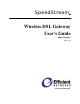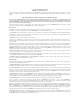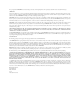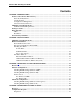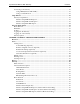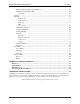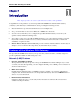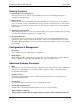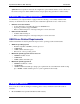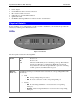User`s guide
SpeedStream Wireless DSL Gateway Introduction
4
• Power adapter
• CAT-5 Ethernet cable for LAN connections
• RJ11 cable for DSL connection
• USB cable for optional USB installation
• Quick Start Guide
• CD-ROM containing USB driver software and user documentation
Physical Details
Before installing, we recommend that you take a moment to familiarize yourself with the SpeedStream
Gateway by referring to the illustrations below.
LEDs
Figure 1. Front Panel
The front panel contains the following LEDs:
Power
Green Power is on.
Off Power is off.
Red The Power LED briefly shows red during power-up. This indicates
that the SpeedStream is conducting the POST (Power-On Self
Test) that is run each time the SpeedStream is powered on. During
normal operations, the LED will show green.
Ethernet
Ports 1 - 5
Each Ethernet LAN port on the back of the router has two corresponding LEDs: Link
and Activity.
• Link
- On Corresponding LAN port is active.
- Off No active connection on the corresponding LAN port.
• Activity
- Off No data being transmitted or received via the corresponding
LAN port.
- Flashing Data is being transmitted or received via the corresponding
LAN port.