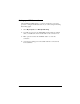Specifications
14 CIP/1483 Driver Installation Efficient Networks, Inc.
3-b Click Next on the Add New Hardware Wizard dialog box.
4 The next dialog box states that “Windows is now ready to install the
best driver for this device
.” Click Next. Windows will then copy the
driver files from your CD-ROM.
As the files are being copied, you may be prompted for the Windows
98 CD. If so, insert the CD and click
OK.
5 Next, a series of configuration dialog boxes will be presented. Use
your service provider’s instructions to set the parameters on each
dialog or click
Next to select the default values.
6 Click the Finish button to complete the configuration. You may be
prompted for the Windows 98 installation CD-ROM. If so, insert the
CD-ROM and click
Next.
7 When the driver installation is complete, you will be prompted to
restart Windows. Click
Yes.
8 When the system comes back up, you may need to configure the
Internet Protocol (IP) address for your connection.
Configuring a CIP/1483 Driver
If you are installing a CIP/1483 driver, review the following sections for
important information on the configuration of the modem.
Configuring the IP Address
When using the CIP/1483 driver, you will need to configure an Internet
Protocol (IP) address that will be used to identify your computer on the
network.
1 Select My Computer > Control Panel > Network.
2
Select the TCP/IP entry for our device in the list and click on the
Properties button.
3 You may need to configure a specific IP address or you can configure
the system to obtain an IP address automatically. Follow your service
provider’s instructions to configure the IP address of your system.